With your Eventbuizz QR code scanner, your smartphone can serve as an efficient lead scanner. You can offer your Sponsor/Exhibitor to quickly scan the attendees QR codes to gather all the details needed to contact them afterwards. The Sponsor/Exhibitor contact person can even add personal notes when they scan. All leads can be exported as an excel file, which can be emailed straight to the contact persons email address or company email.
The attendees must either have the QR code on their name badge or find it in the event app.
Preparations for lead scanning
In the Event Center we added a new module called “Leads management”
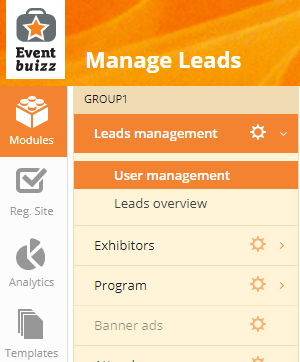
As the organizer you now have several options on how the Lead Users shall be able to access your event. Choose from the wheel settings by turning on/off:
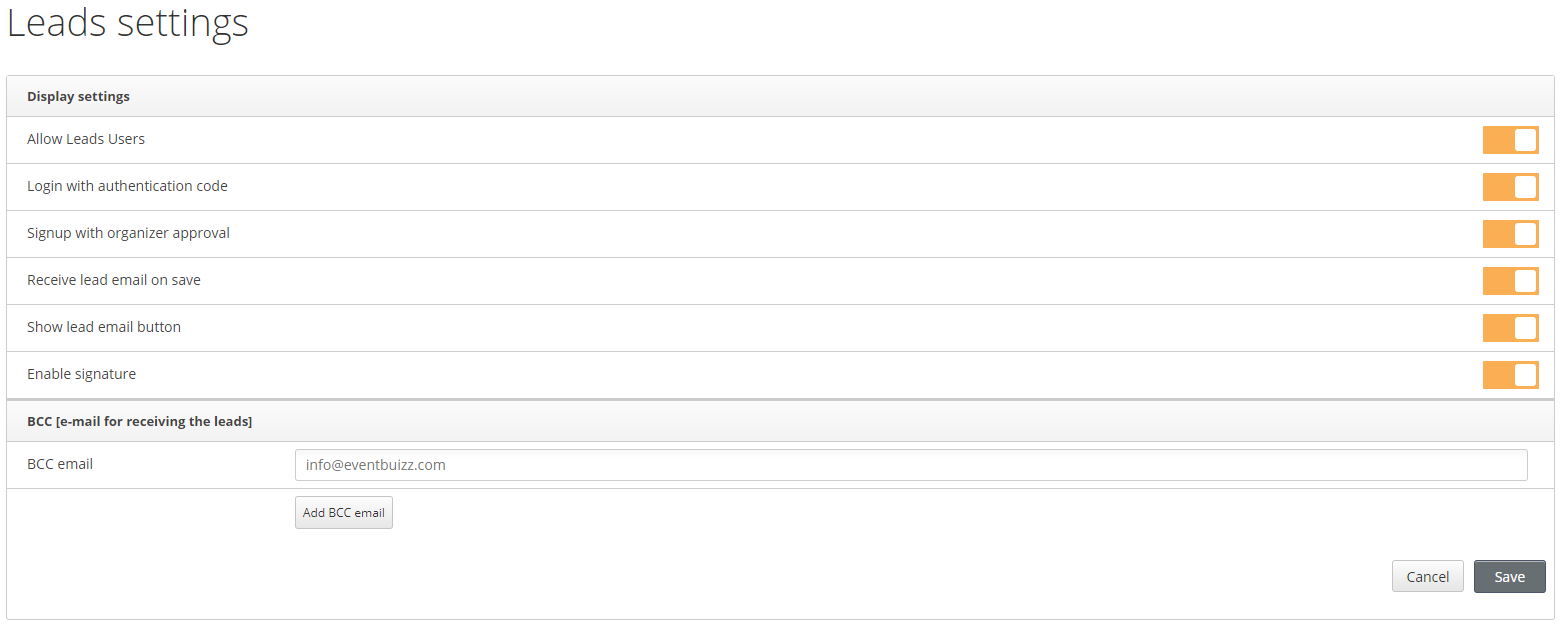
- Allow Leads users: When this is OFF, the old settings apply where you can login as a contact person. If ON, you can sign up as new Lead User in the app.
- Login with authentication code: The lead user don’t need a password to login, but will receive an email or SMS with a code to login.
- Signup with organizer approval: This way the Lead User can sign up as new user for this even, but not be able to login before the organizer approves.
- Receive lead email on save: Each time you scan a single lead, this lead will be emailed directly to you.
- Show lead email button: This is an icon where you can click on to send the list of leads to your self or to whom it is relevant.
- Enable signature: When this setting is on, you will have a next step in the lead scanner app where you request the lead to sign and accept GDPR for saving the lead.
- BCC email: When ‘Receive lead email on save’ you also send the lead to this BCC email address. You can add as many as you like.
New signup to the Lead scanner app
You can still follow this guide to login to the Lead scanner app. Here you will start with the Sponsor/Exhibitor profile and then add contact persons to the specific profile, before you are able to login. To make it quicker for both the contact person and the organizer, you don’t have to be listed as a contact person to login to the app.
What the Lead User of your event need is the ‘Event code’ and ‘Access code’. Please provide them with the codes prior to your event.
You will find them here: Modules – Leads Management – User management

Click in the red highlighted circle and find the info in this box below
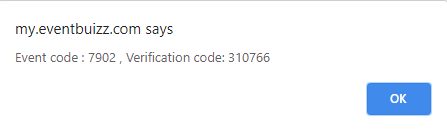
Go to App Store or Google Play and search for “Eventbuizz Lead scanner” or follow these links:
iOS: https://apps.apple.com/us/app/eventbuizz-lead-scanner/id1097513612?ls=1
Android: https://play.google.com/store/apps/details?id=com.eventbuizz.leads
In the app – Login/Sign up
First the app will ask for an event code:
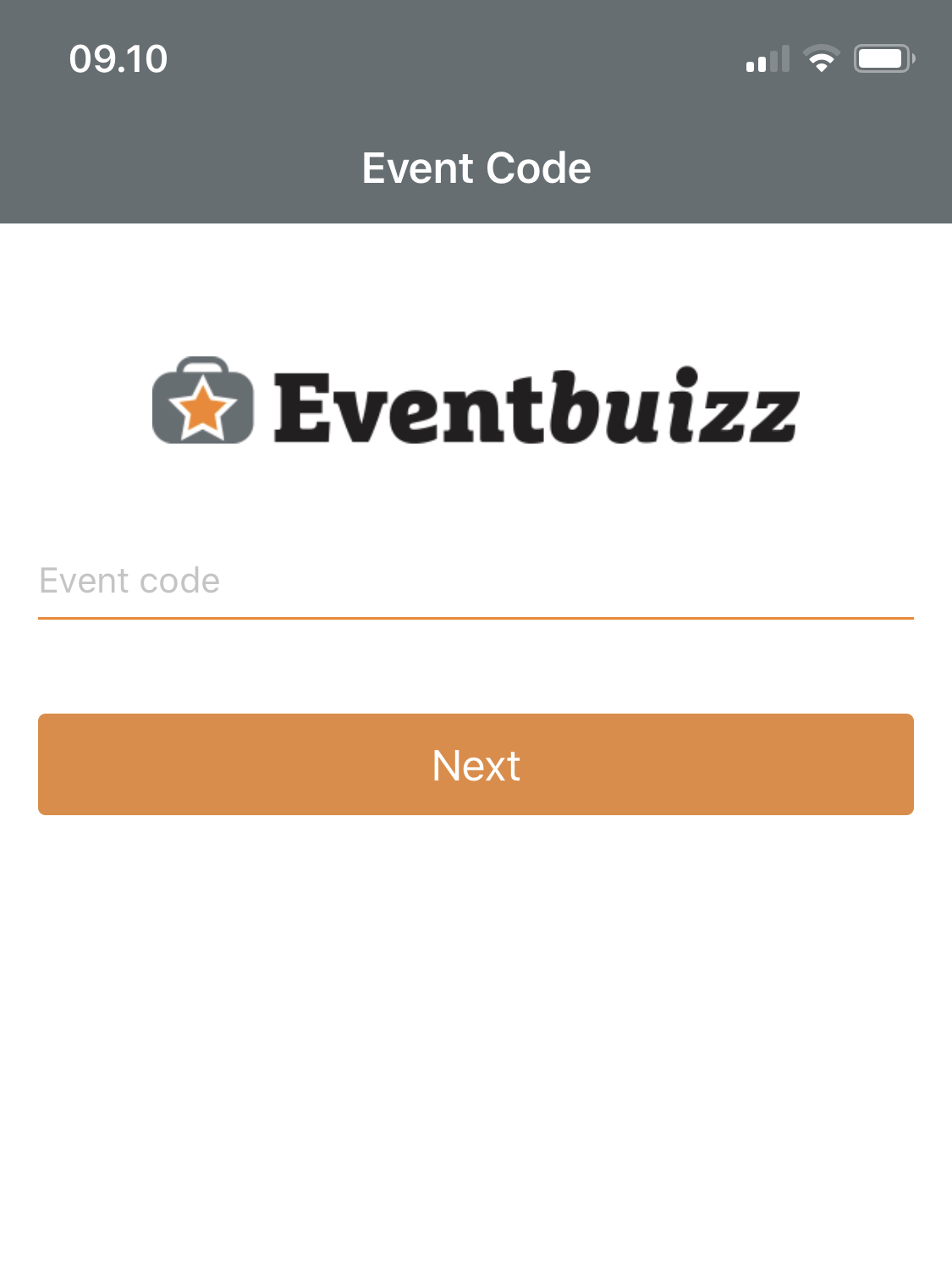
Next, you can login with your email and password. Note! If you have chosen ‘Login with authentication code’ from settings, then the password field is invisible, but when you click on Sign in button, the authentication code is generated and sent to you.
Or you can click ‘Sign up’ below the ‘Sign in’ button.
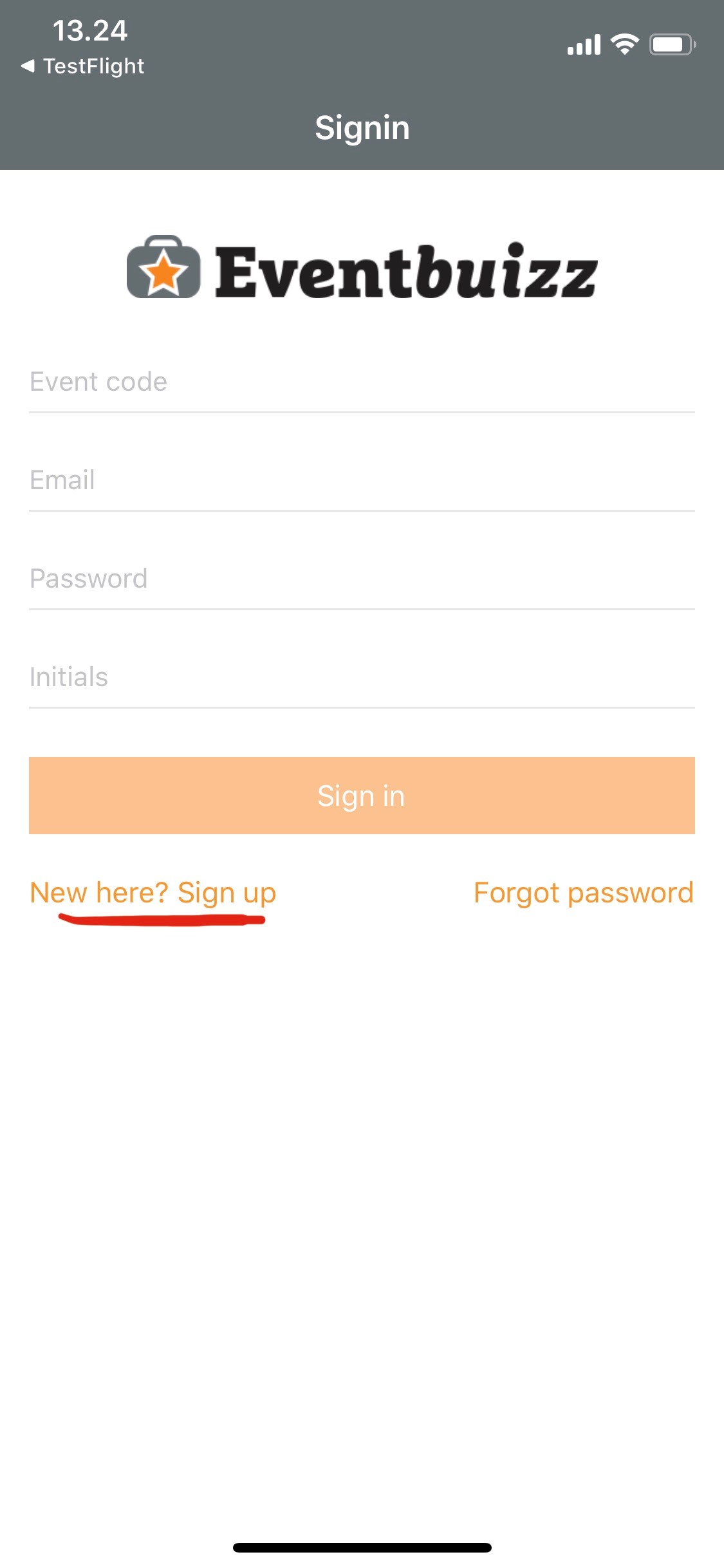
‘Sign up’ asks for the Lead user information’s including the Access code that you find in User management under Leads management.
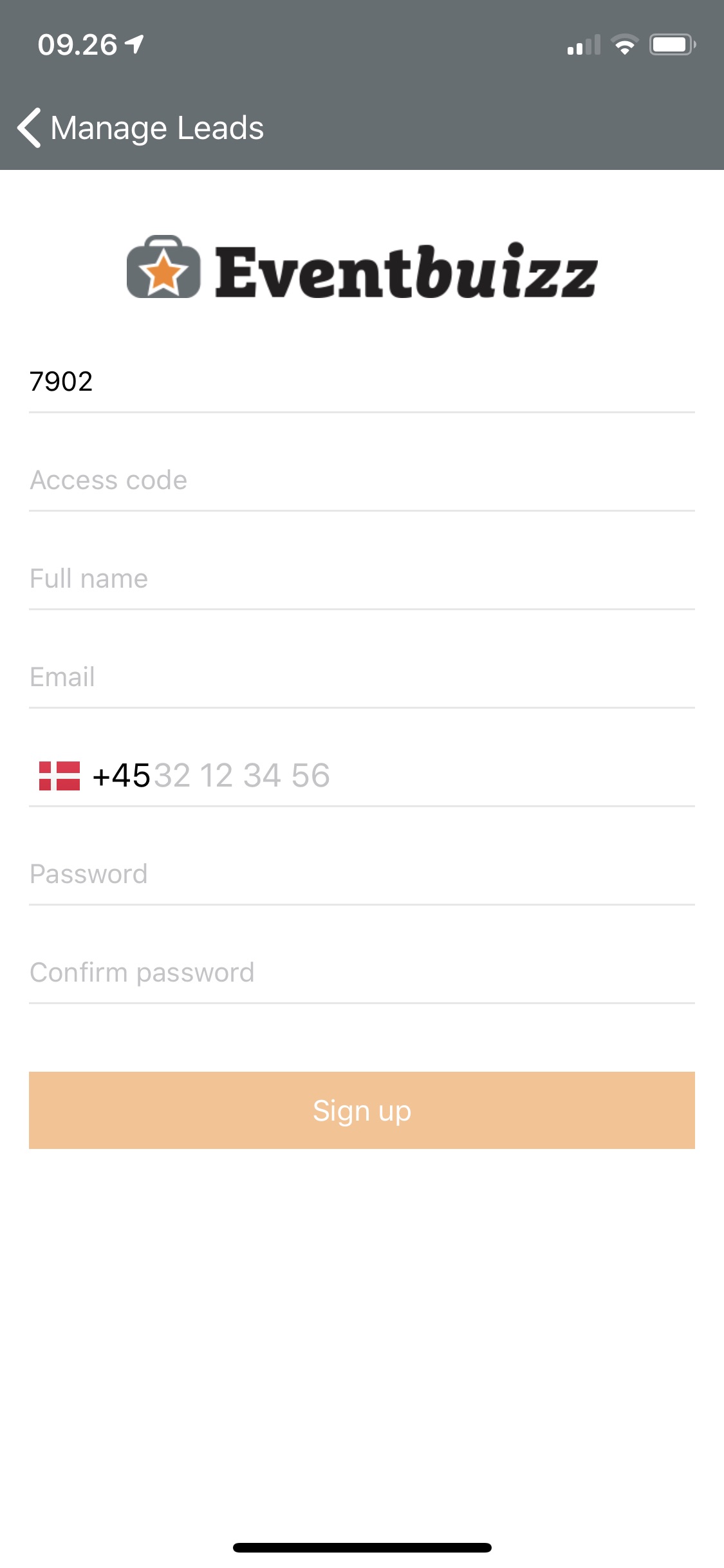
When choosing ‘Signup with organizer approval’ in settings, you will have this note that you wait for approval, after entering the authentication code sent by SMS
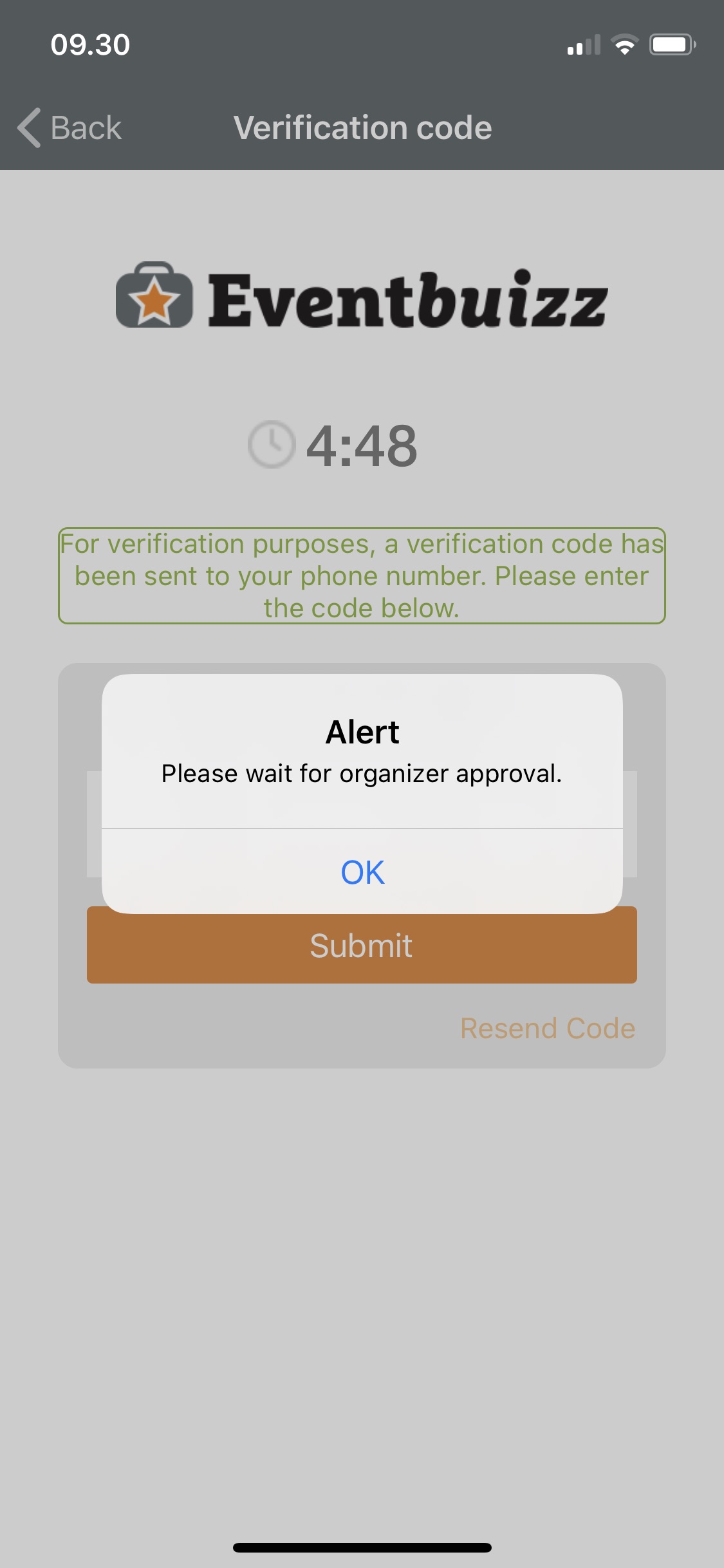
This Alert “Please wait for organizer approval” generates an email notification to you as organizer. The template is to be found here: Templates – Leads Management – Signup request:
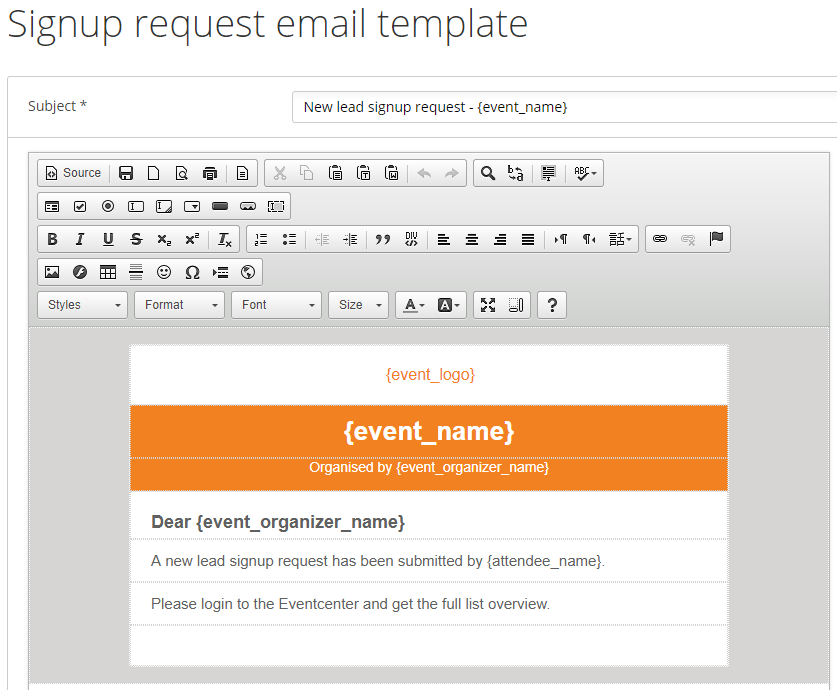
In the Event Center the approval of Lead users are handled in Leads management – User management:
In Lead user you can also edit the users information’s, de-activate again, delete them or change their password.
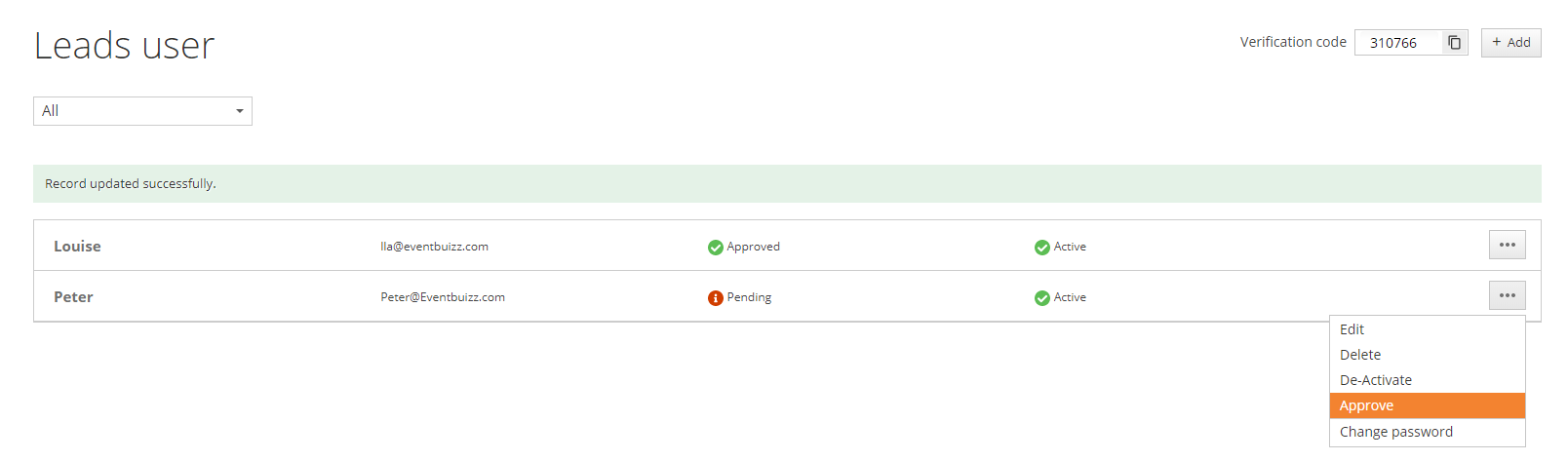
When approved, the Lead user receives an email to, confirming the approval: Templates – Leads Management – Lead user signup approved
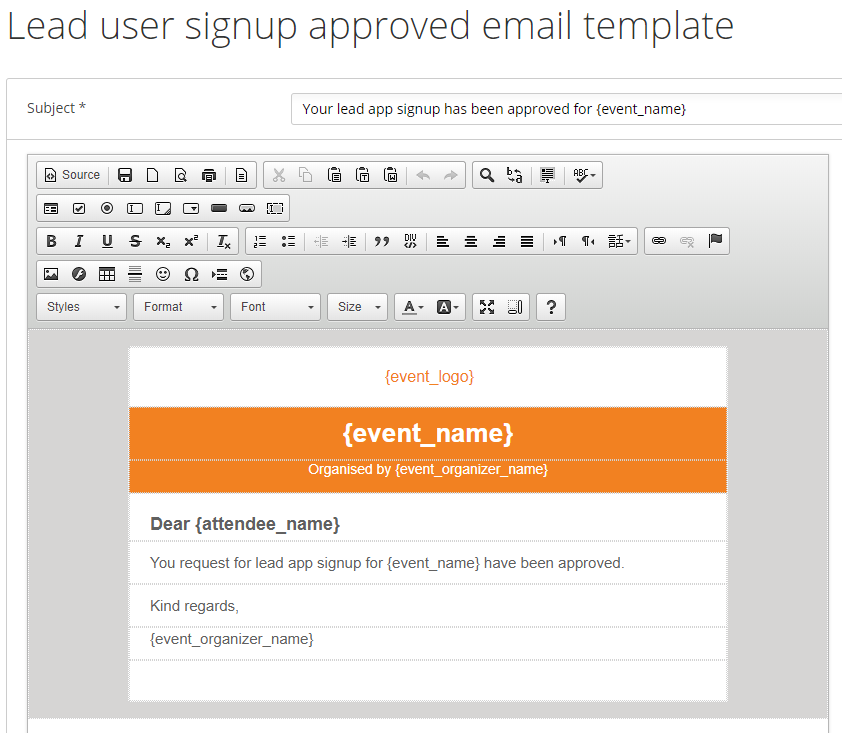
When logging in an scan leads
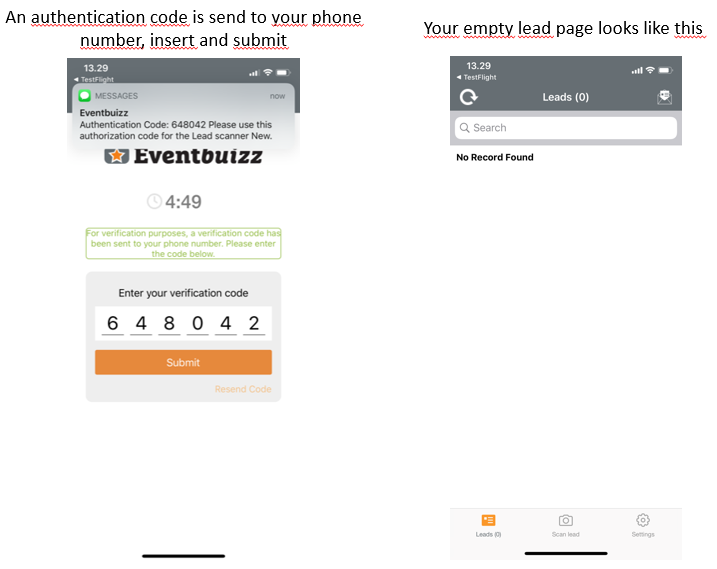
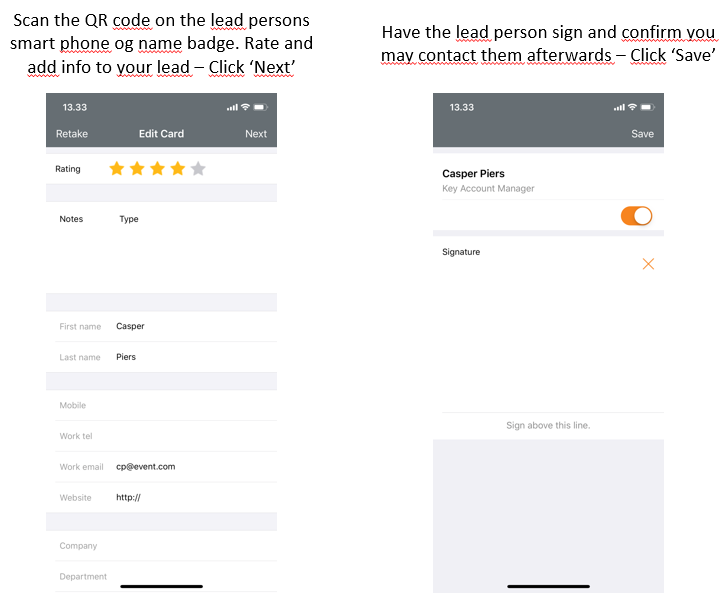
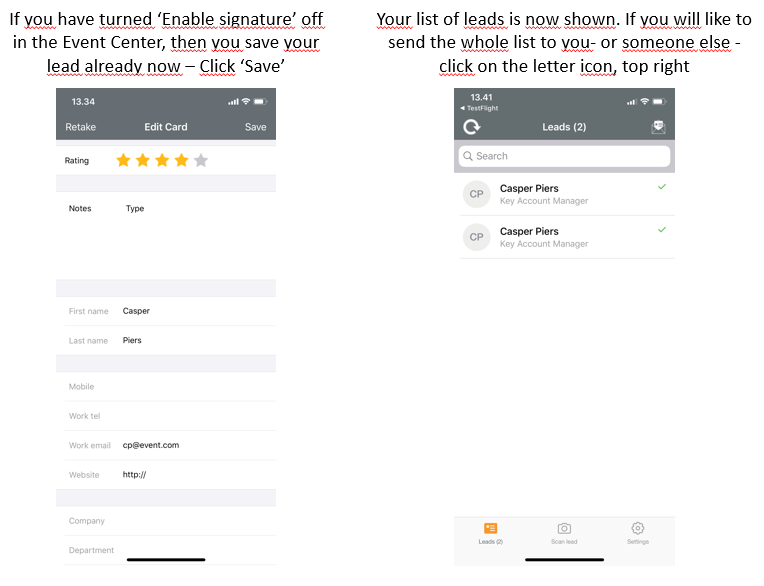
Leads capturing in Event Center
There will off course also be a list of all the scanned leads. These can be exported to an Excel file containing all the scanned information of each lead.
Including signature, your comments etc. As the organizer you can mange from Leads overview in Leads management.
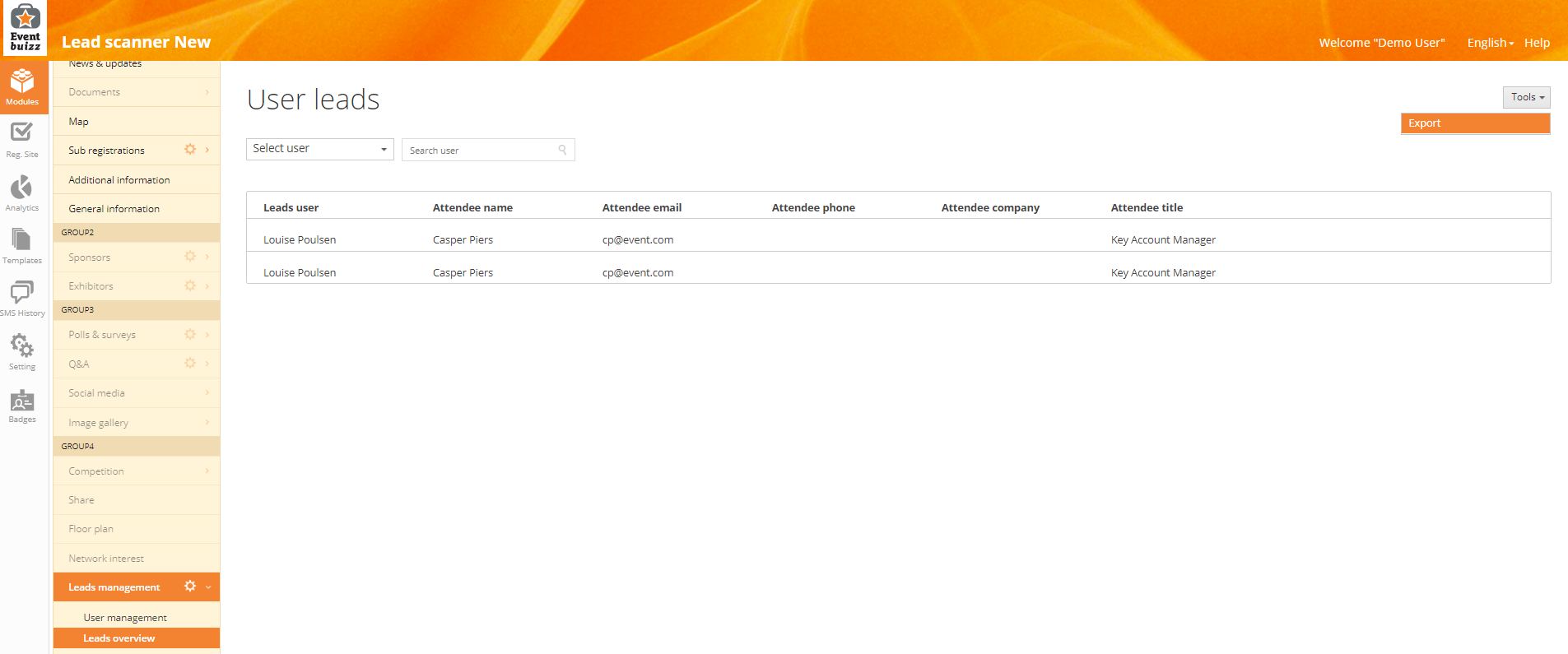
Note: If you have created your event before March 3rd 2020 and would like to have this new Lead scanner option, please contact support@eventbuizz.com and request to have the ‘Leads management’ added to your specific event. Thank you.
Template iOS to Leads scanner users: Danish version
Template iOS to Leads scanner users: English version
