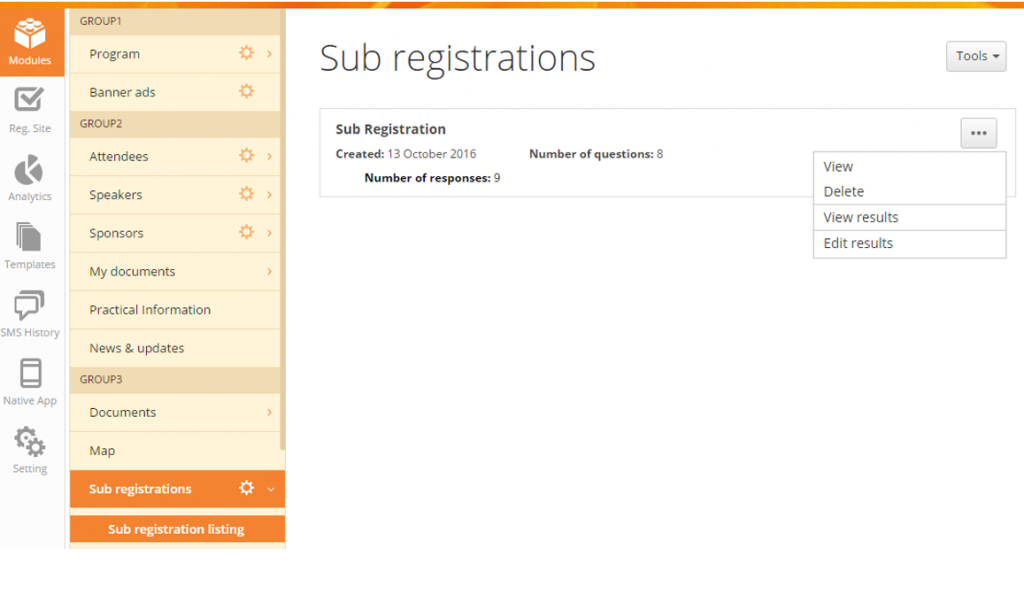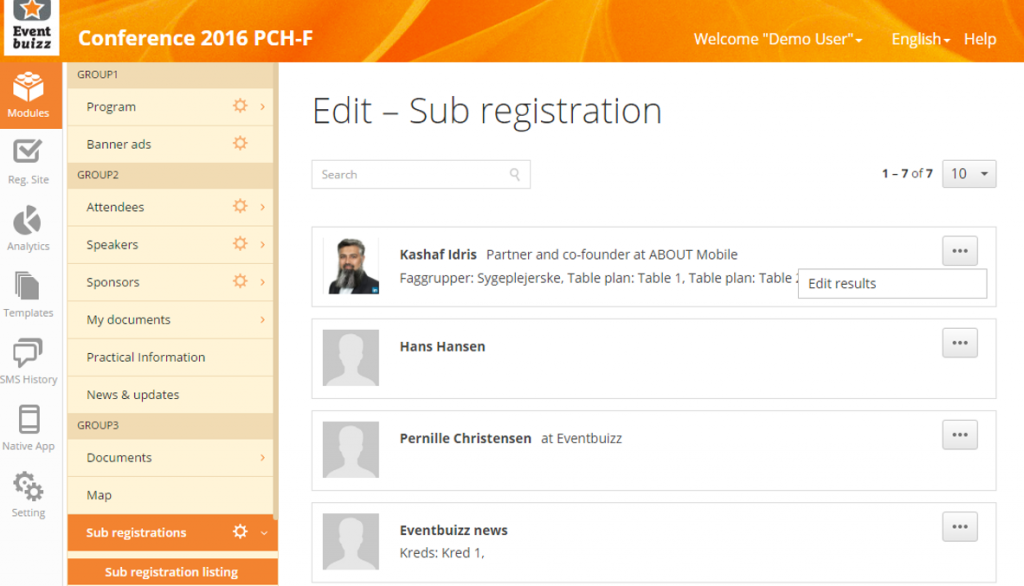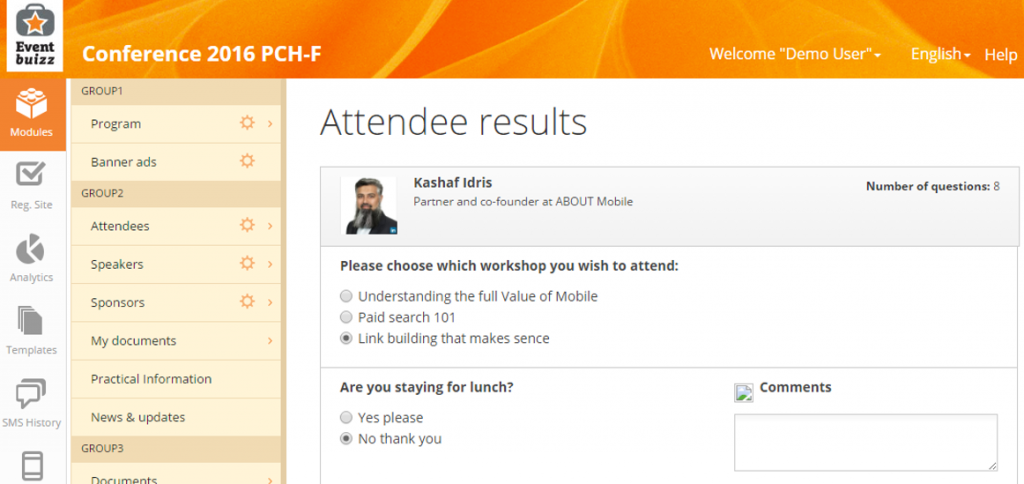The module Sub registrations can be used as a part of the registration process or in relation to the web-app.
Video guide: Sub-registrations – registration site – click here
Video guide: Sub-registrations – web app – click here
Settings in sub registrations
Start by adjusting the settings by activating the questions in the correct place. Check the guide for Sub registrations settings here
Important! Remember that the module ‘sub registrations’ must be activated, in order to show the questions in the registration flow. You activate the module in: Setting -> Section -> customize app modules.
Create sub registrations
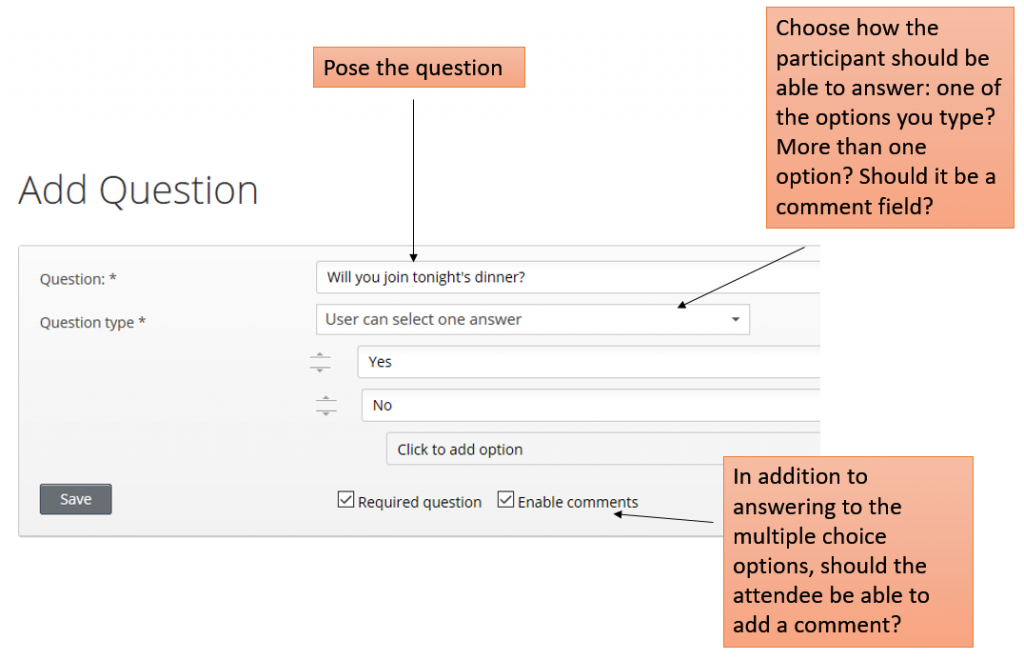
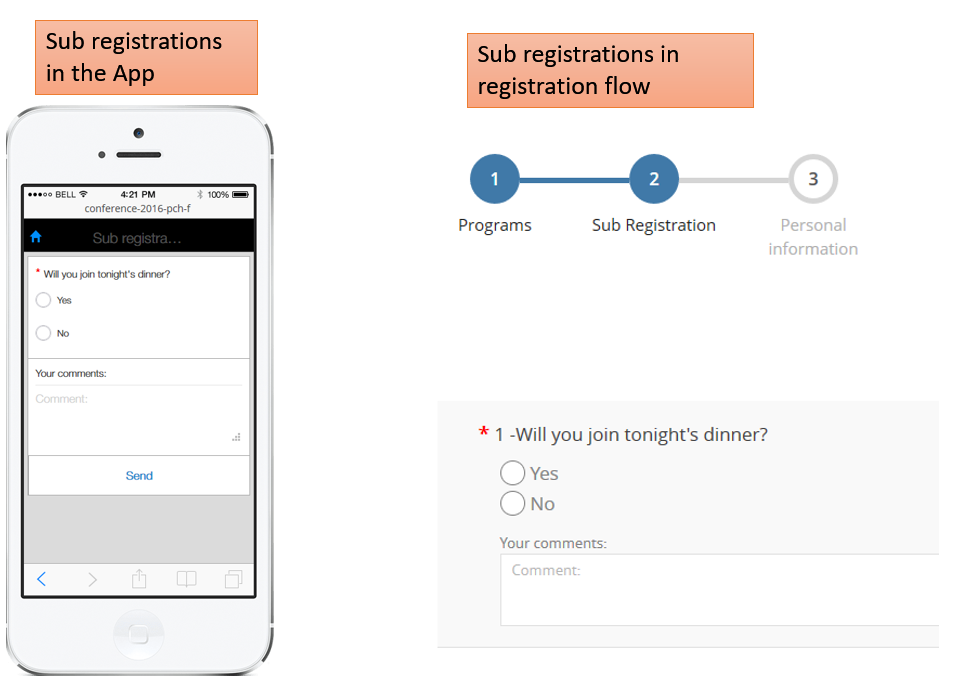
Link sub registrations to program sessions
If you have already completed your registration process, you are still able to ask the attendees to sign up for workshops or breakout sessions.
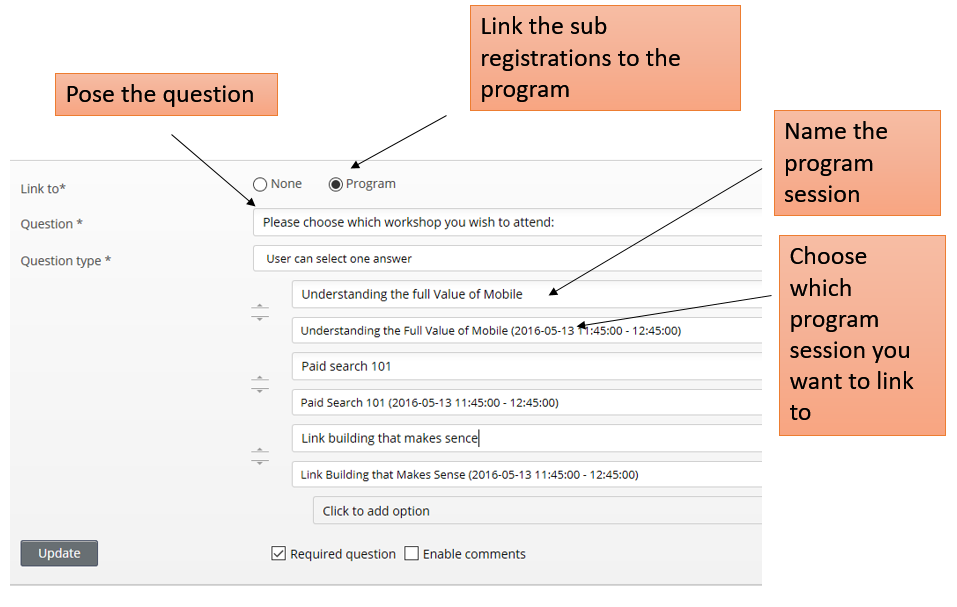
When attendees choose their workshop in the app, they can see the choice in ‘My program’.
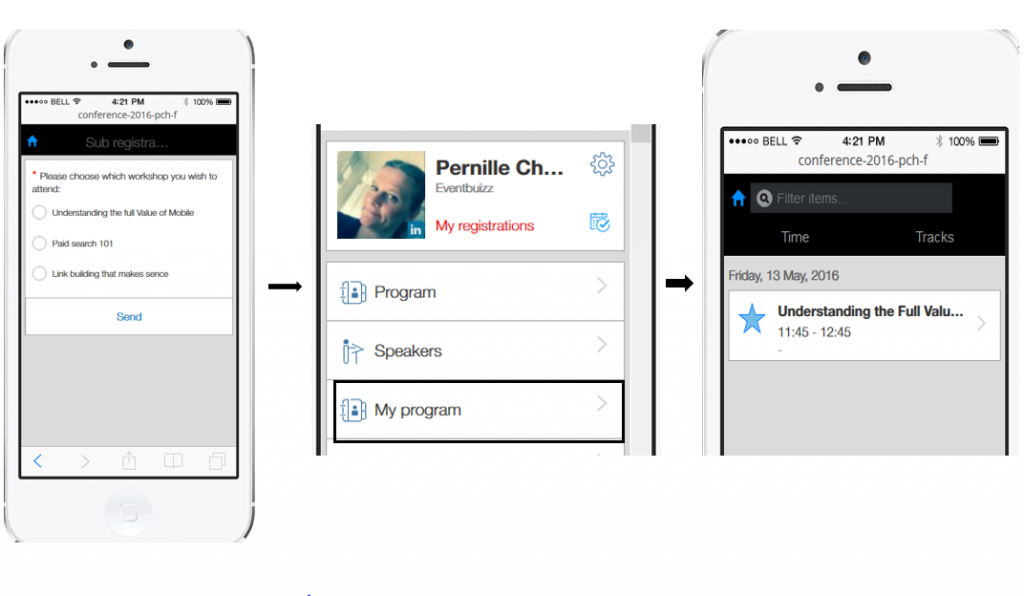
Extract attendees sub registrations
You can extract the attendee’s answers in the module Sub registrations.

If you have applied the questions as a part of the registration process, you can also extract the answers as a part of the CSV file in order history/billing history -> export single entries.
Edit attendees sub registrations
You can edit attendees sub registrations or allow attendees to change their sub registrations – remember to adjust the settings. They can do so, in the app or by logging on to the registration site.
In app:
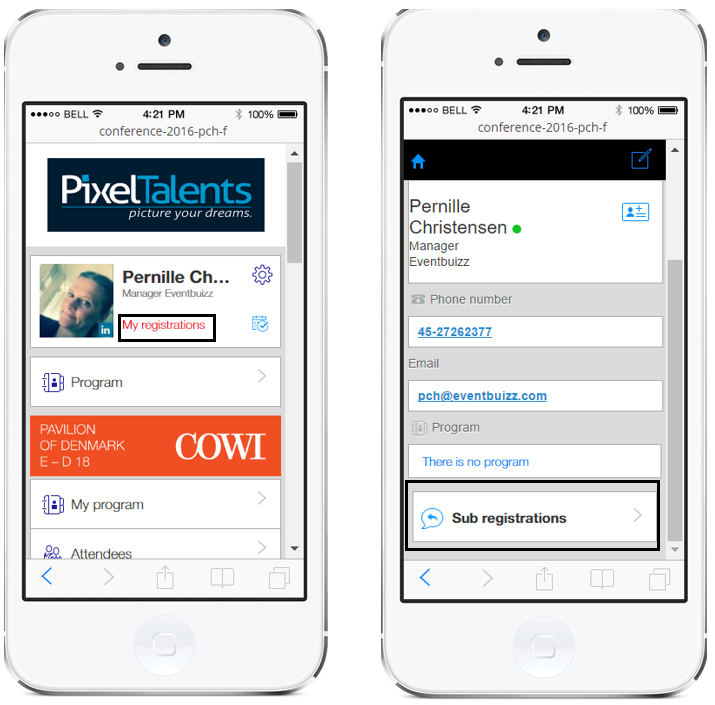
On registration site:
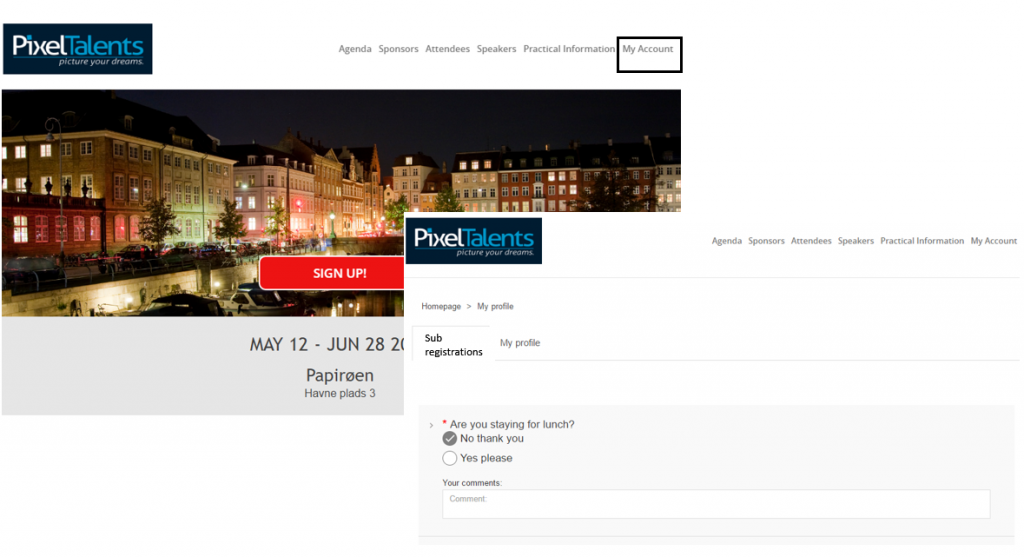
You can edit the attendees sub registrations here: