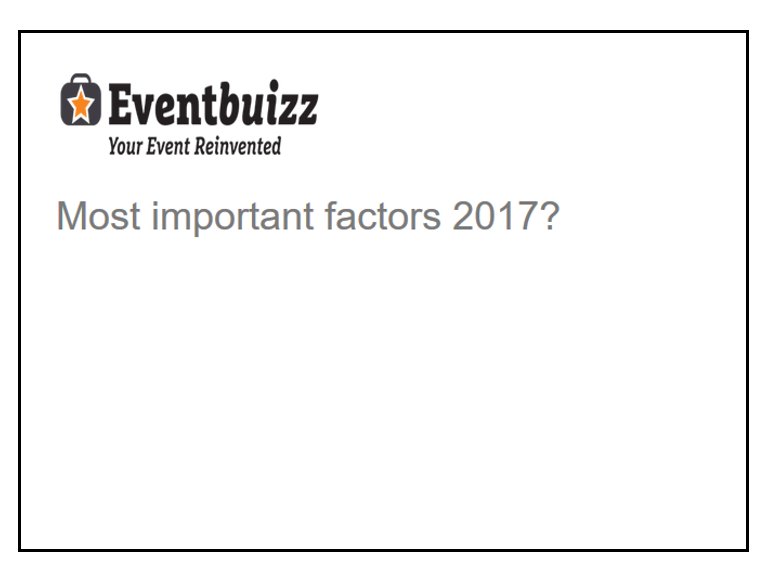Using Q&A will allow your attendees to pose questions directly from the audience – but allowing you as an organizer to filter or choose which questions you wish to take further.
Q&A – click here to see the video guide.
Assign Q&A to your program settings
Q&A is related to your program sessions and you start by choosing if all program sessions should be open for Q&A or if you only assign specific program sessions.
If all program sessions should be open for Q&A, you make the overall setting in program settings.
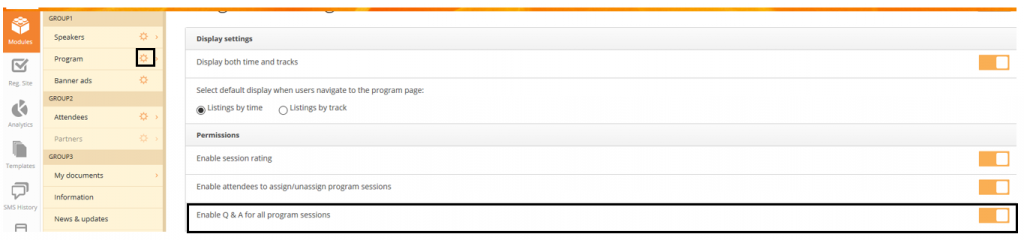
If only specific program sessions should be assigned to Q&A, you deactivate the above setting and assign the relevant program sessions one by one.
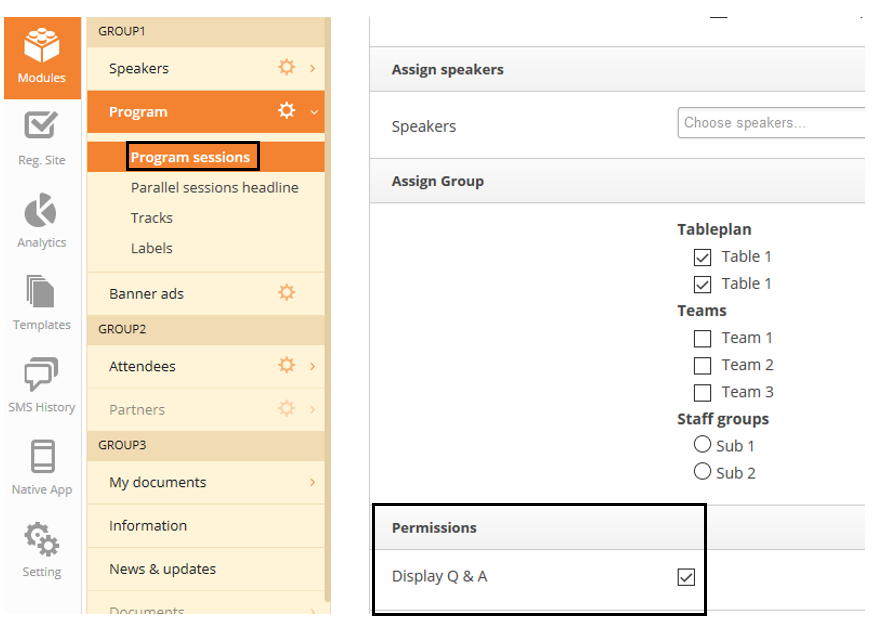
Q&A settings
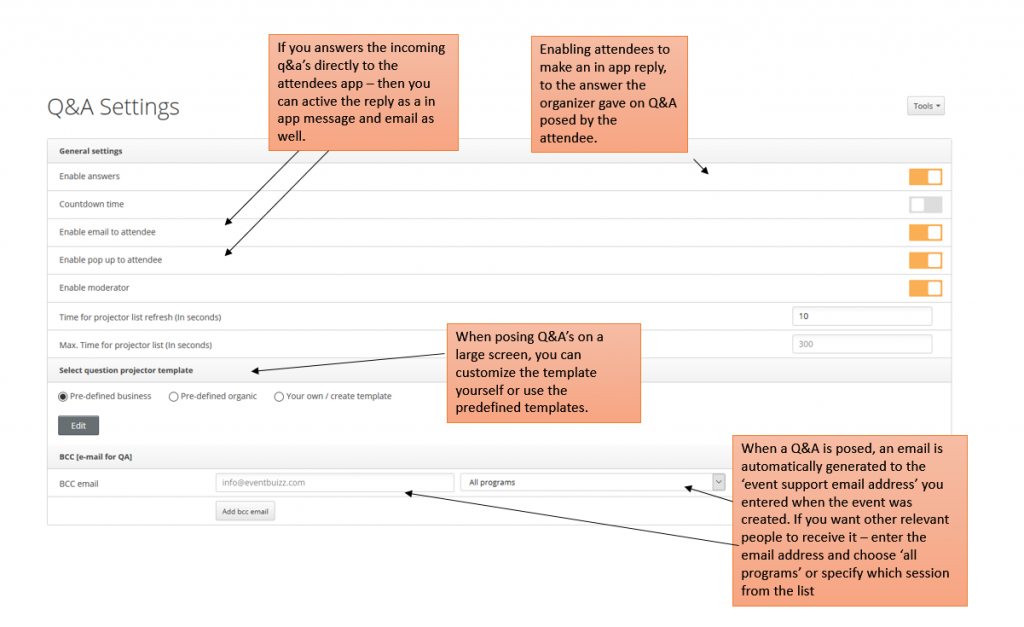
When all settings are set up – you are ready for attendees to pose their questions through the app.
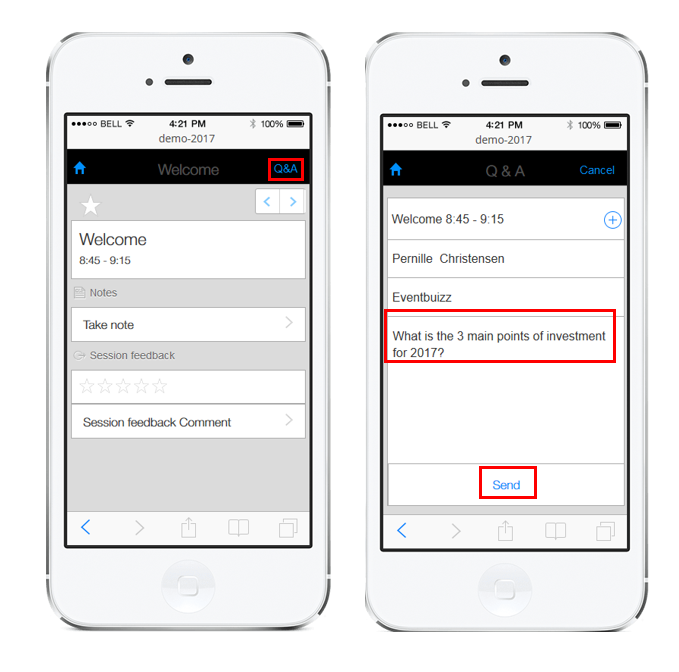
Once the questions start coming in, you can see all the questions in the event center. Every time a new question comes in, an email is also sent to the event support email address, which is inserted at the time of creating the event.
In the event center, you can choose to answer the questions by responding through the app. Then you choose ‘Inbox’.
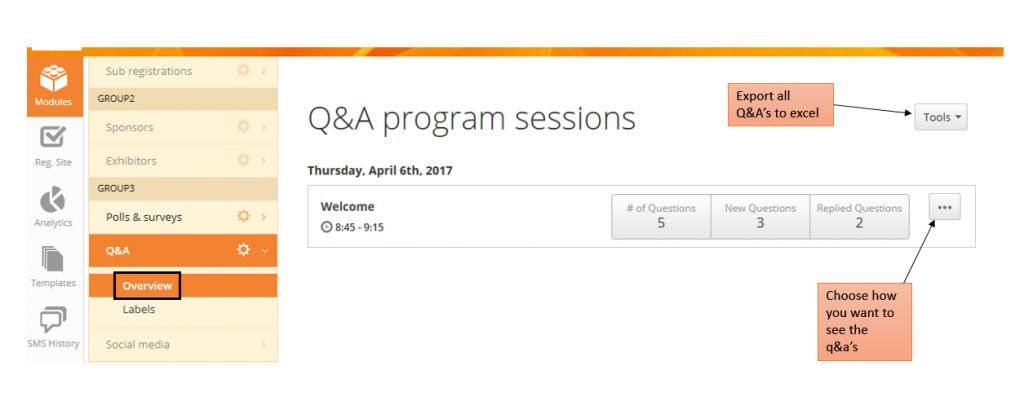
In the inbox, you can write the attendee directly, and the attendee will find the answer in the app. If you have activated the setting, then am email and/or pop up message will also be sent to the relevant attendee, to inform that a reply has been made.
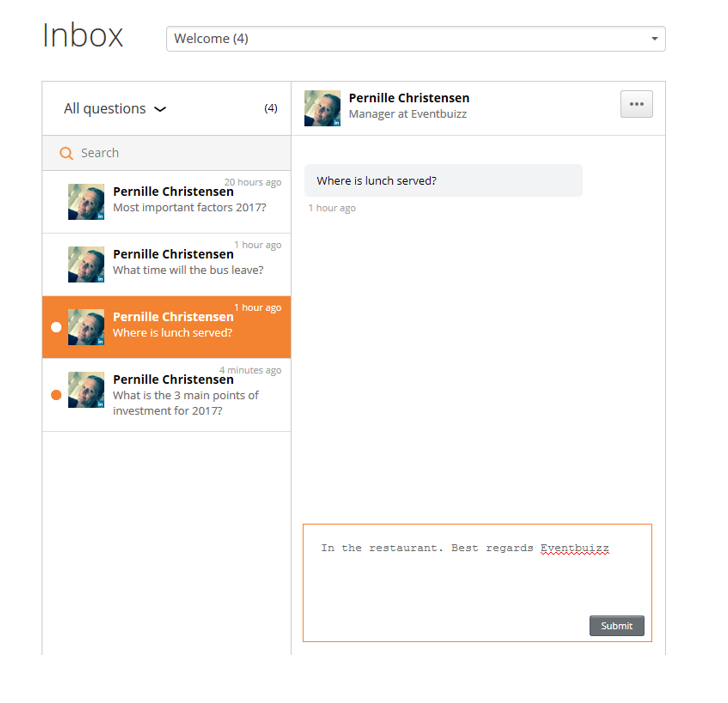
Below you see how the attendee will find the reply to the Q&A the attendee has posed.
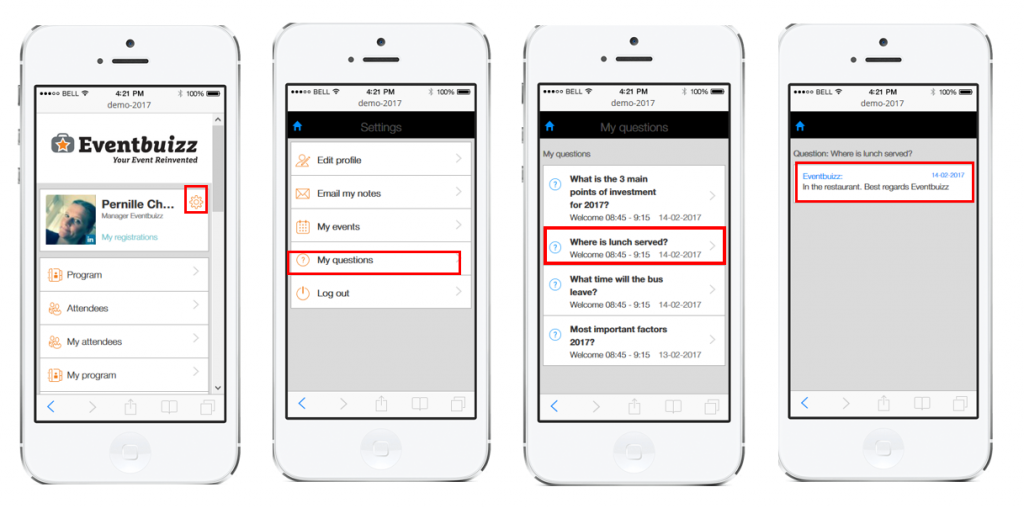
If you want to insert the Q&A’s to a large monitor for all attendees to see, then you choose ‘Moderator view’.
Place the mouse over the question – to be able to move them to the list of Live questions – projector view.
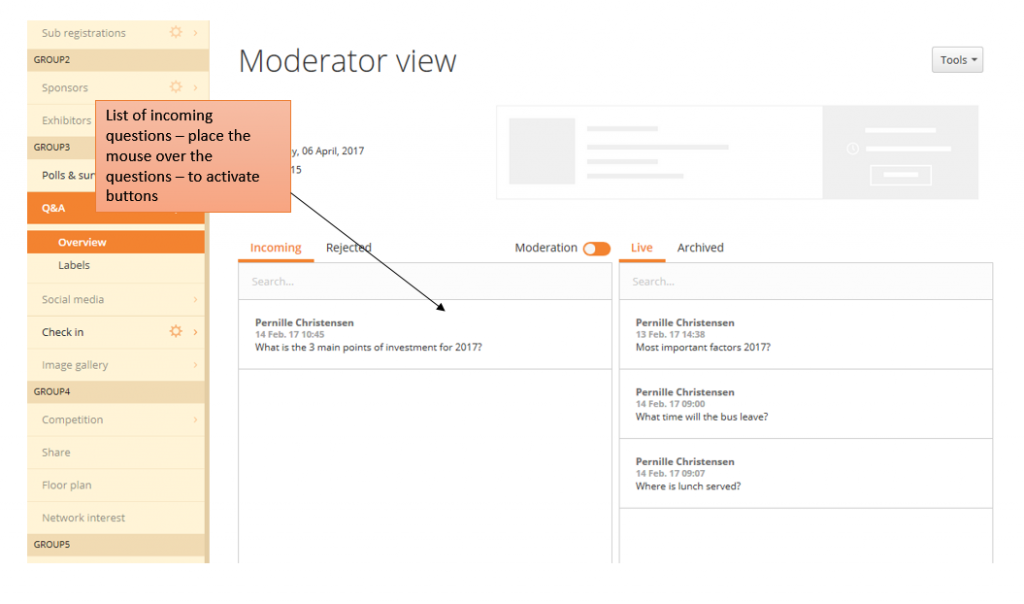
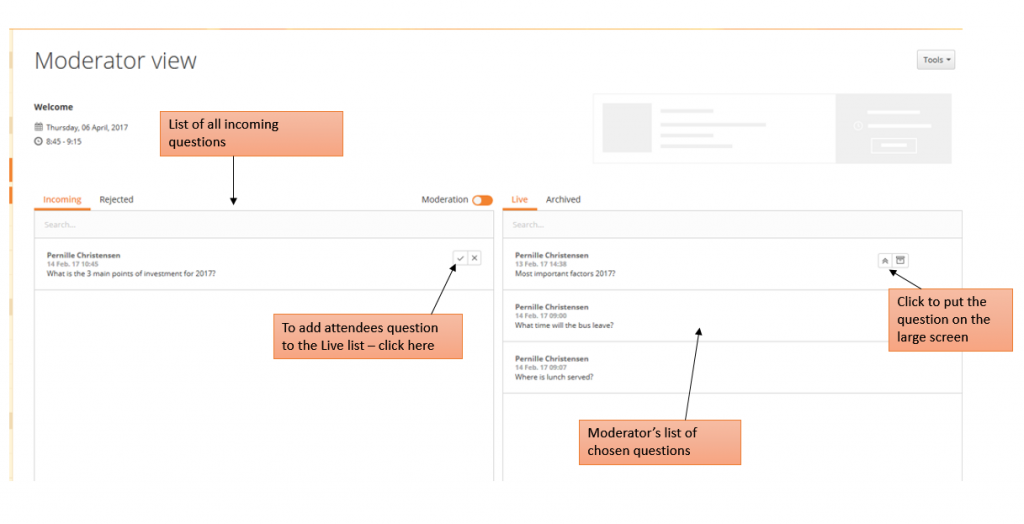
Only one question can be projected on a large screen. Archive the relevant question, once you are ready to put the next question live on the projector list.
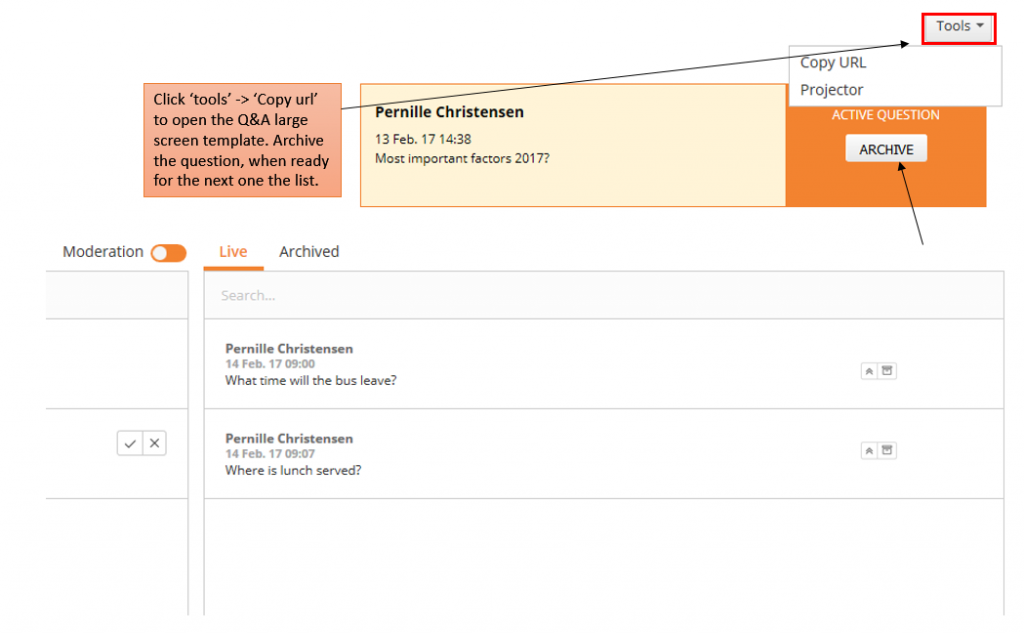
An example of the projector view. Remember you can customize the template in Q&A settings.