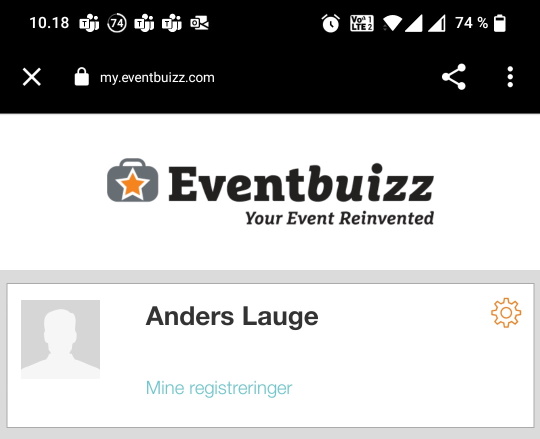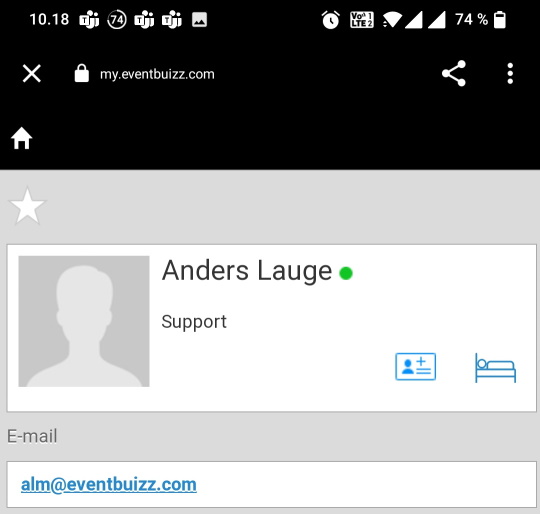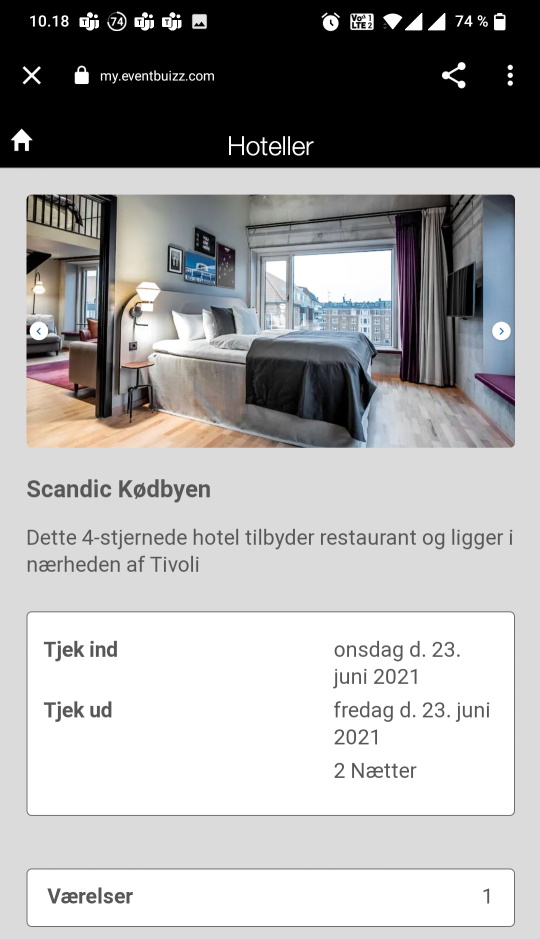Go to Reg. Site -> Internal booking -> Hotels. Click +Add
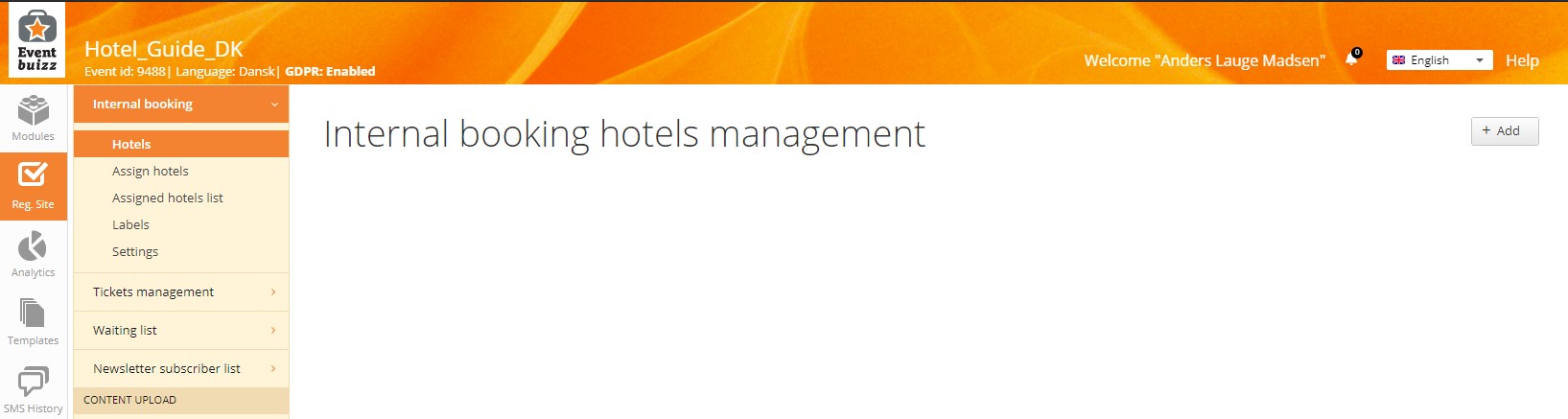
Step 1: Add the name of your hotel.
Step 2: Add the price of the hotel if applicable. You can set whether it is a fixed price or billed per night.
Step 3: Add a description and a picture of the hotel.
Step 4: Set the period available for booking. Once the period has been set, you can set the number of available rooms per night. Once you are done, click “Save” at the bottom of the page.
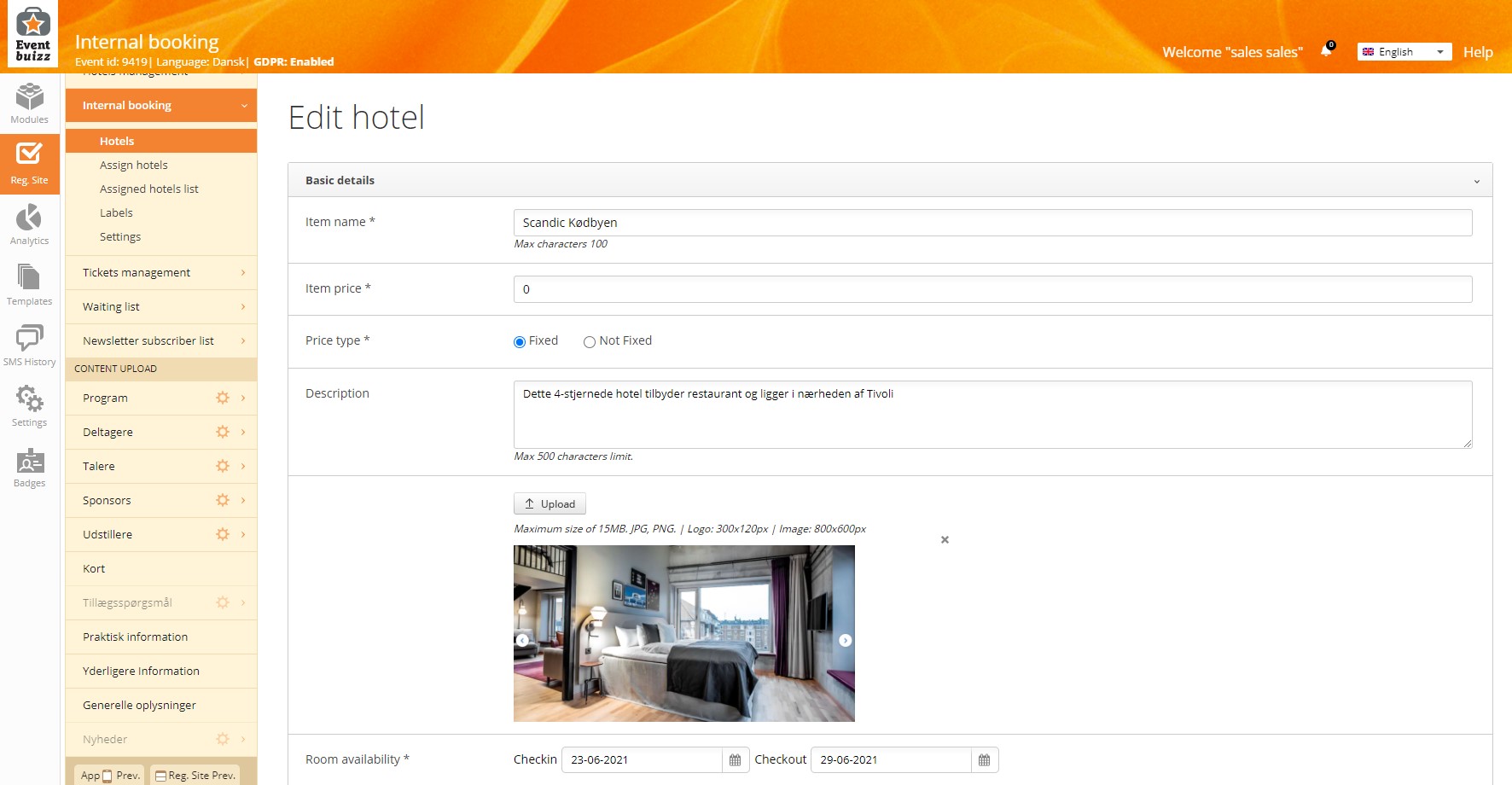
Now your hotel will be visible from the hotel list:

Click “Assign hotels” to add attendees to your hotel.
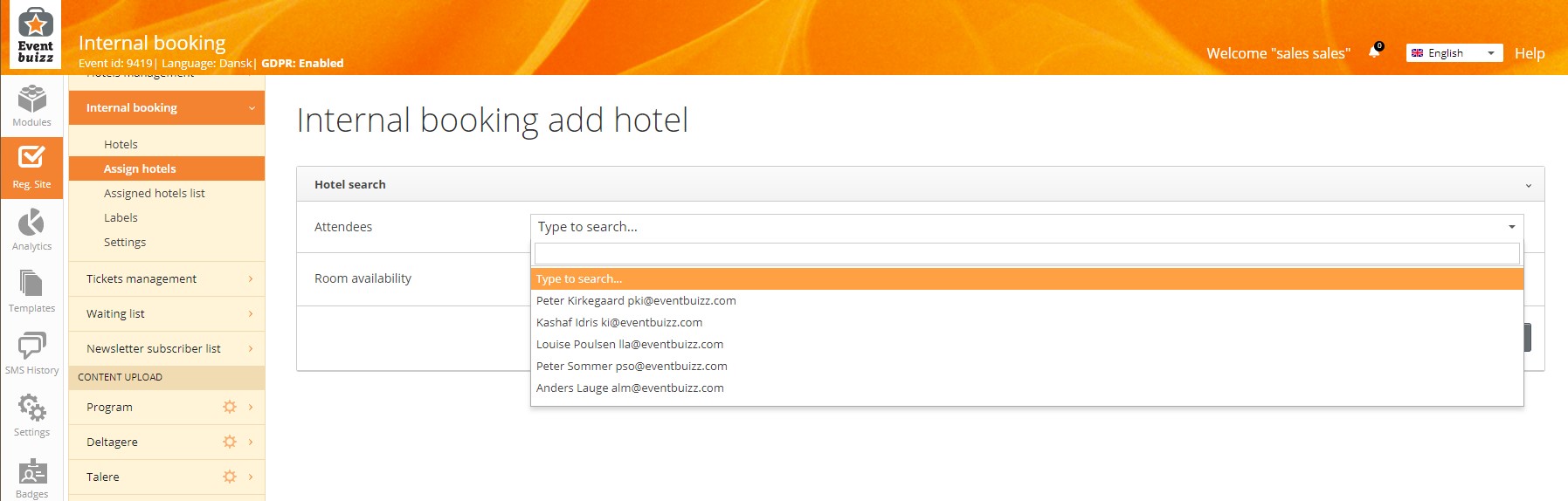
In the “attendees”-field you can use the search functionality to find the attendee you wish to assign. Then enter which period you want to book the room for. If your newly added hotel is available on the chosen dates, it can be selected.
In the “Assigned hotels list” you can get an overview of the booked hotels. Click Export to export the list to a .csv-file.
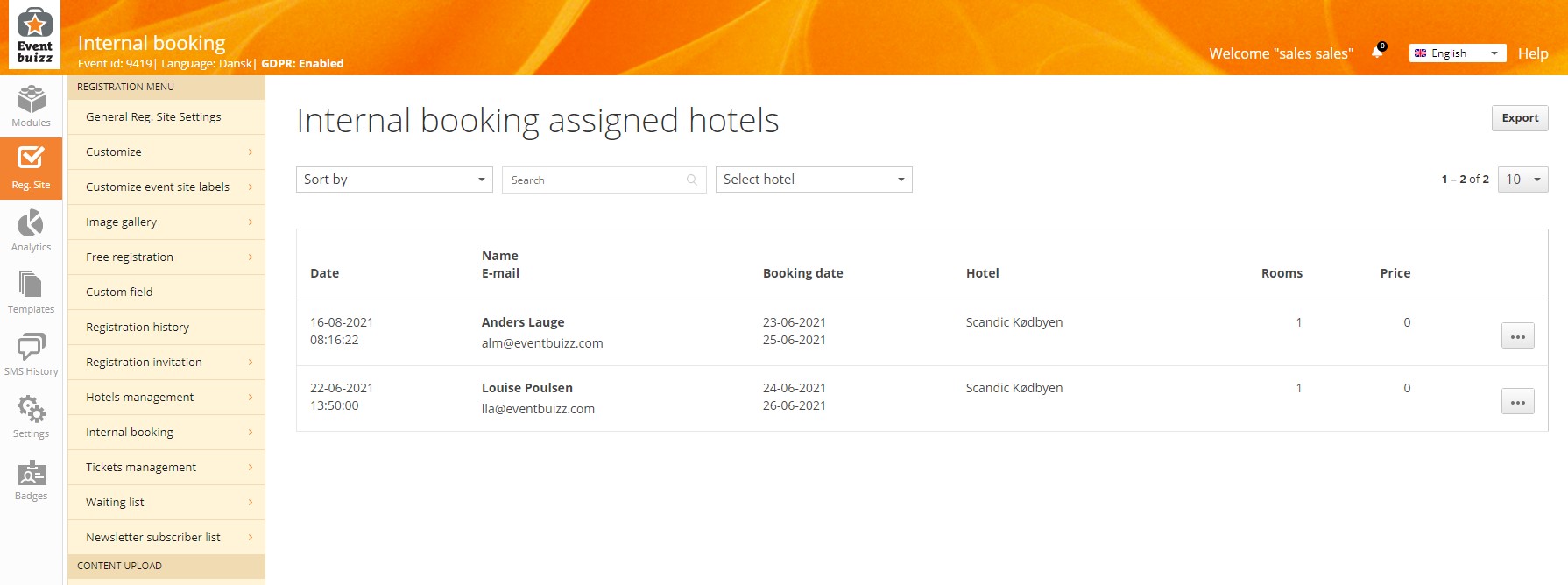
When your attendees open the app they can click “my registrations” and then click the hotel icon to see their registration.