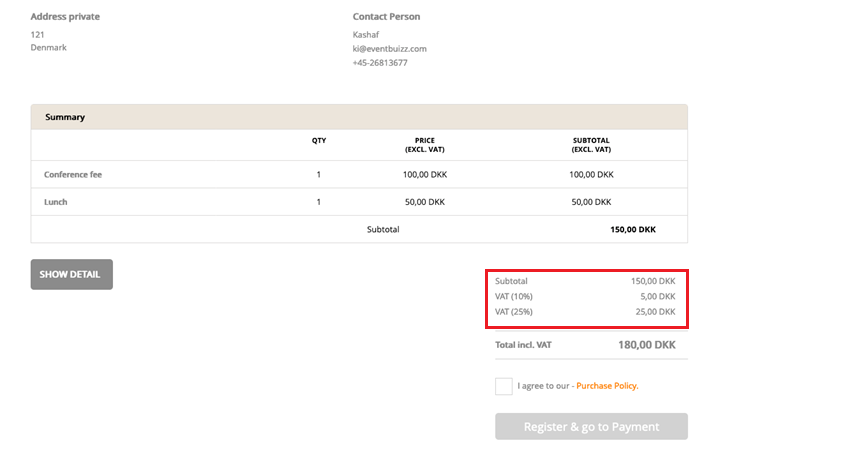When creating payment items, it is now possible to differentiate the VAT rates per item.
Click “use differentiated VAT on your items” in the General payment settings. You can follow this guide to set up your billing items, invoices etc. and pay attention to the following step-by-step guide to applying differentiated VAT rates.
Reg. Site -> Billing modules -> Payment settings -> General settings -> turn on “Do you want to use differentiated VAT on your items?”

Reg. Site -> Billing modules -> Billing items -> Choose VAT percentage on each items (suggested 25)
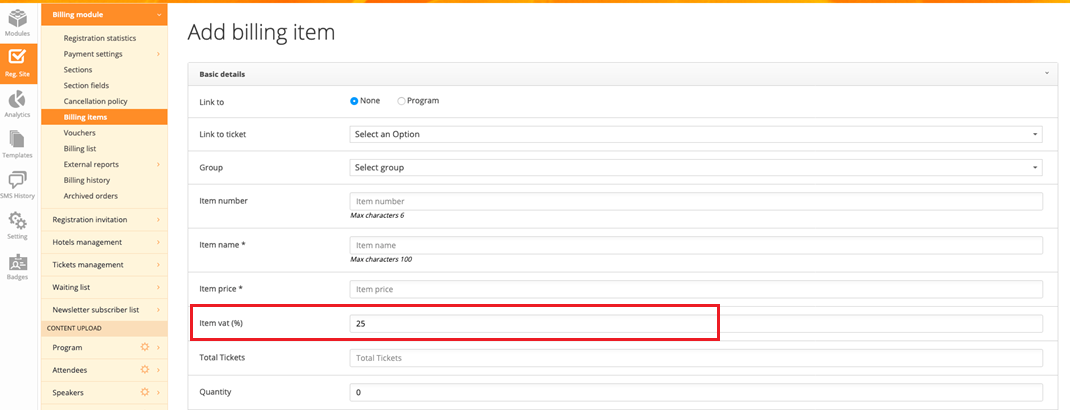
Reg. Site -> Billing modules -> Billing items -> Choose VAT percentage on each items (overwrite suggested VAT %)
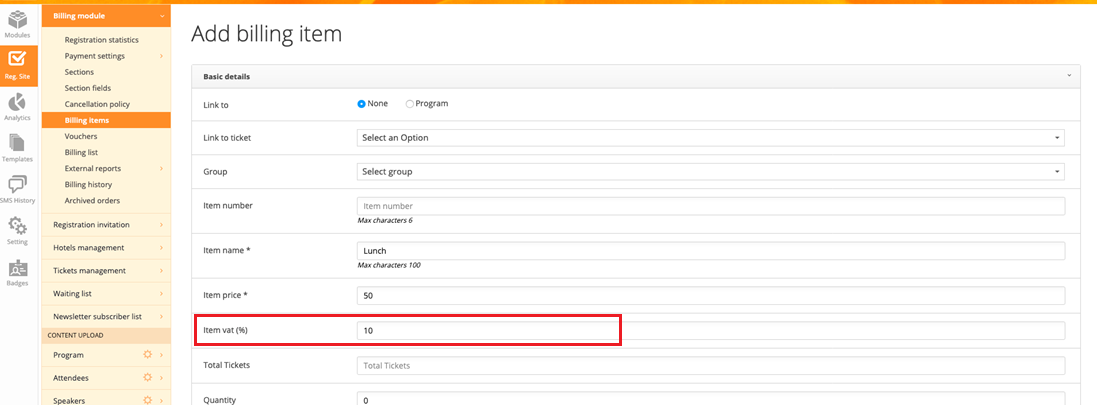
Reg. Site -> Billing modules -> Billing items -> Here is your list of billing items
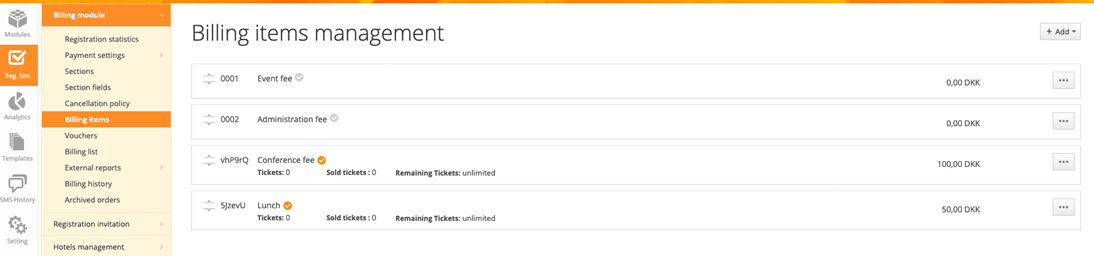
Go to registration – pick your items – click ‘Next’ and continue to confirmation
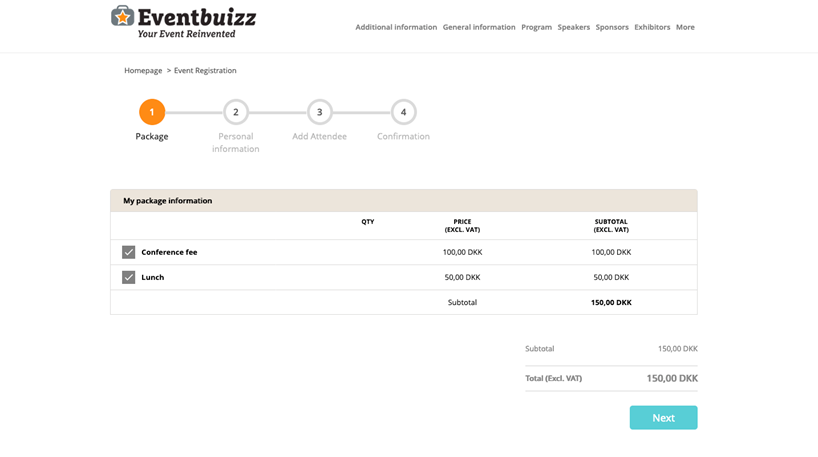
Confirmation summary: This summary shows both the Subtotal exclusive VAT and the Subtotal including different VAT rates