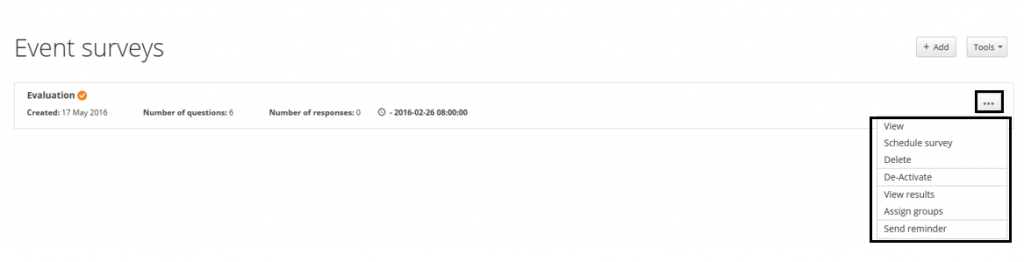You can create a survey or a quiz, that can both be used before, during and after your event. They can be made on the fly or organized in advance. You can easily hide or preschedule the survey to be published at the exact time you want it. If you publish questions related to a particular program session, we recommend to create a poll instead.
Create a survey or a quiz
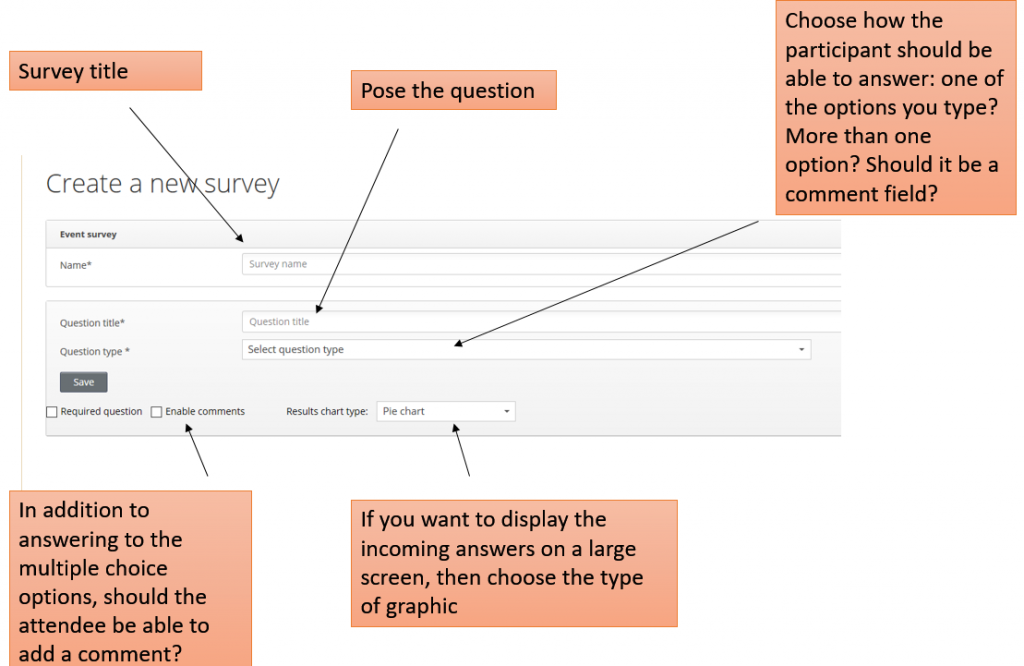
If you want to create a quiz, you can easily download the list of right answers from the Eventcenter. In survey -> tools you choose Download results by points
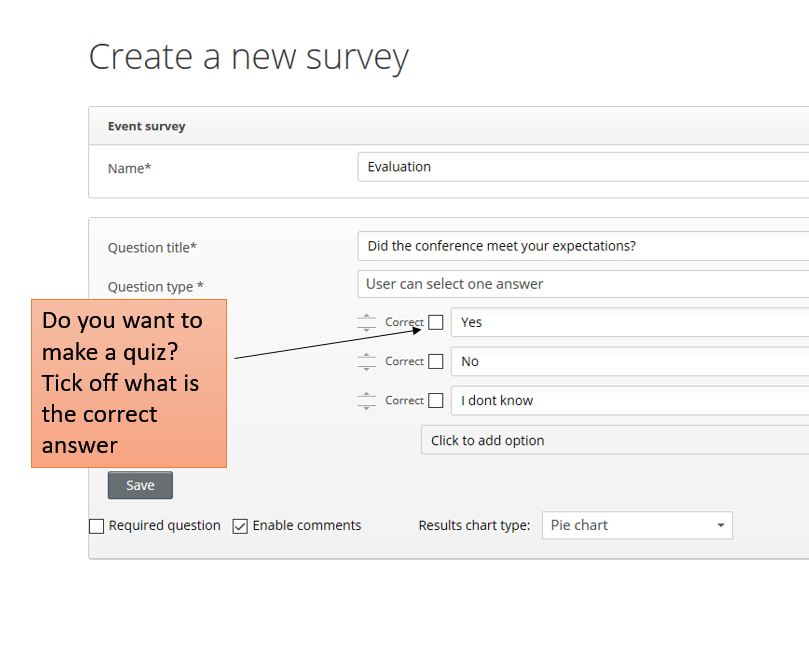
Schedule your survey
If you wish to schedule your survey, activating it in the app at a certain time, you do it here:
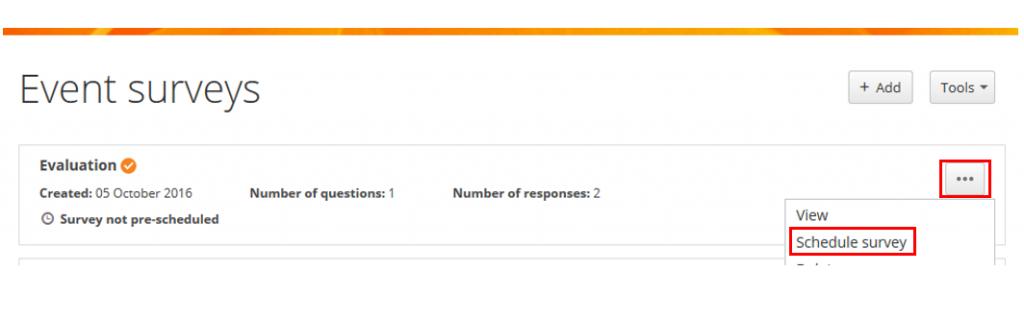
Remember to set both a start date & time as well as end date & time when you schedule your survey:
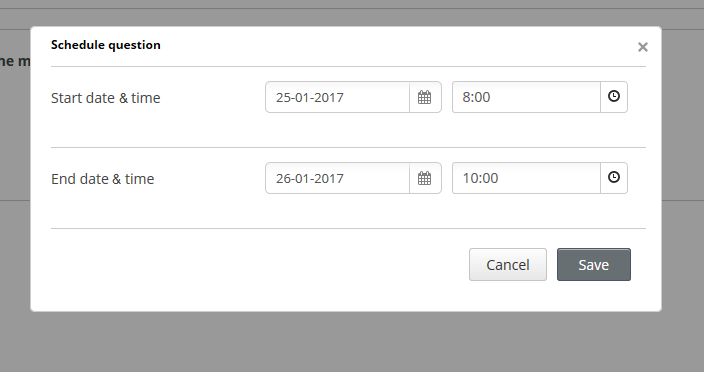
For all modules, you are able to customize your settings, so they meet your needs.
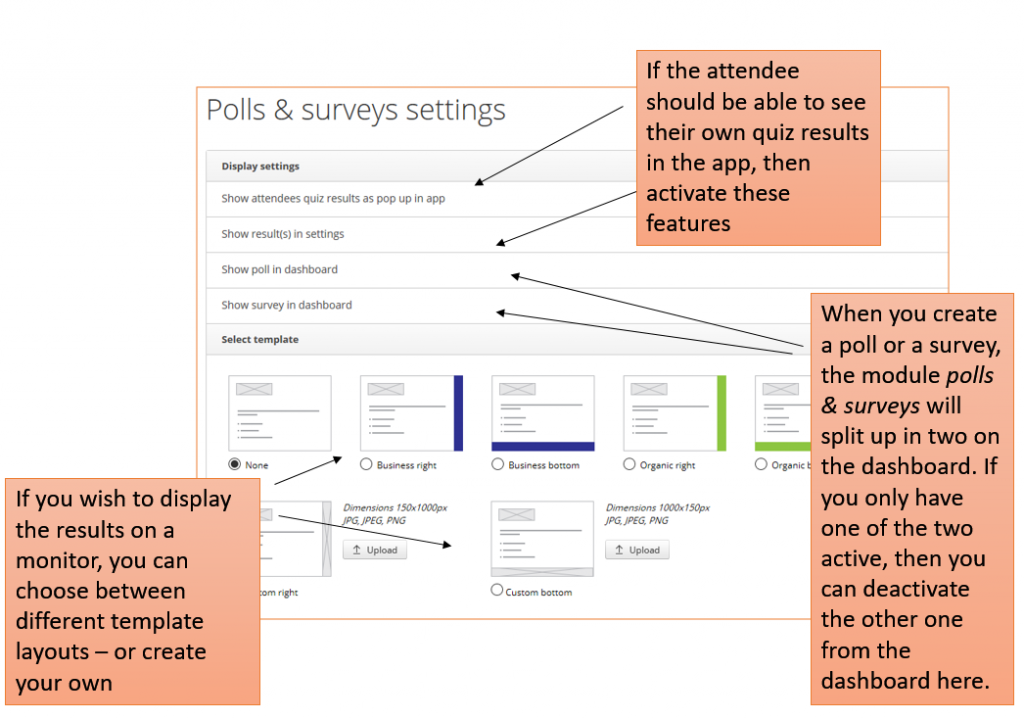
For even greater success with incoming surveys and results you can send your attendees a message using the module news & updates.
Alternatively, you can also use the survey reminder email. The system will only send the reminder emails to the attendees who did not answer and not the ones who already answered.
Survey reminder
Start by customizing the survey reminder email template. To make it easier for the attendees, you can insert a direct link to the survey. When clicking they will be directed to the survey, after logging on to the App.
You will find the link by logging on to the web app on your pc. Then go to Survey and insert the browser link, as shown below.
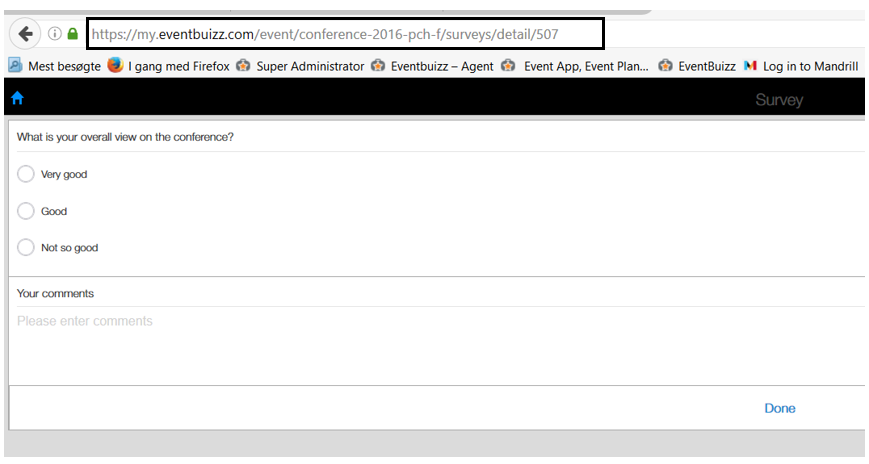
Insert the link to the template.
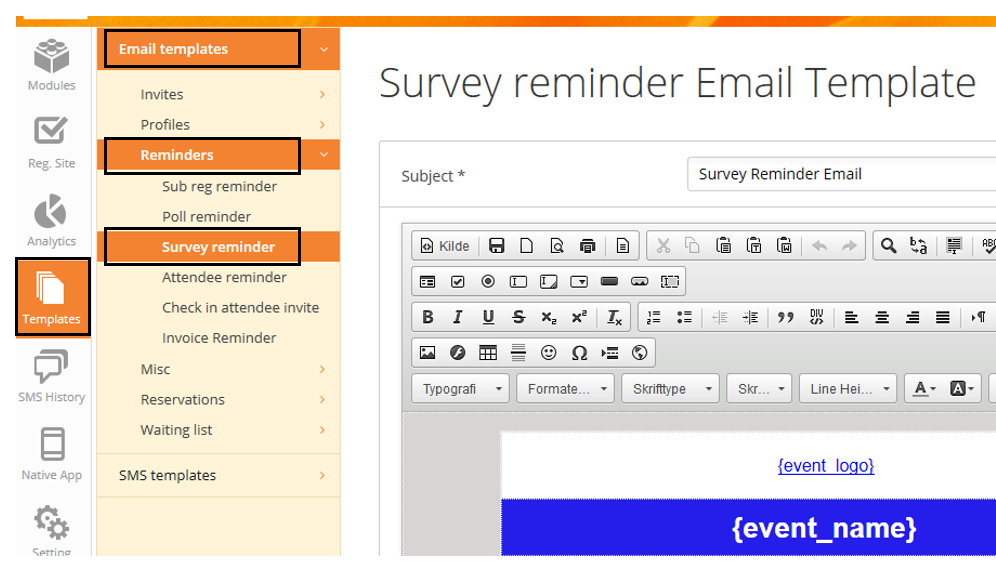
When the email template is done, you are ready to send out the actual survey reminder.
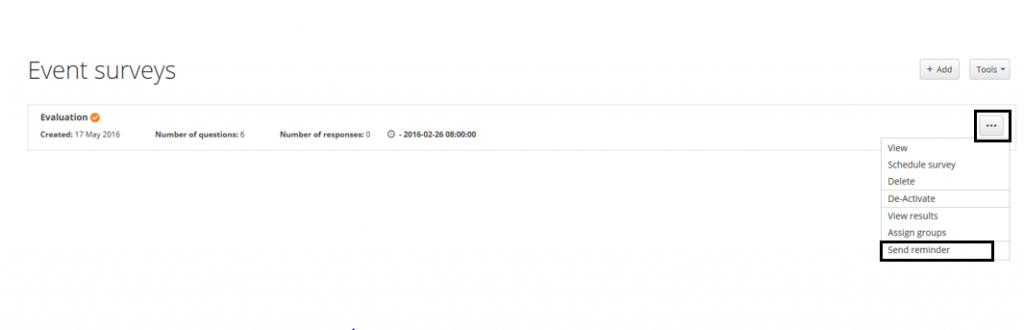
Surveys for groups
If you wish to create a survey, which will only be visible for this certain group, it is possible. You start by creating the group. For a guide to create groups, click here.
Once the group and the survey is created, you assign the survey to the group.
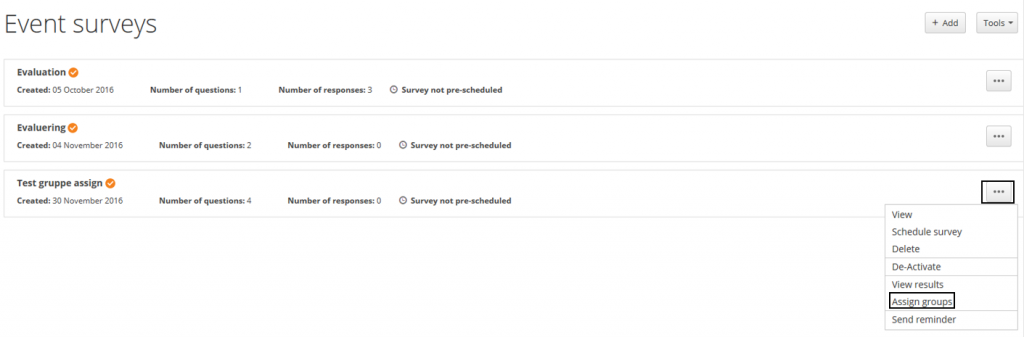
Extract survey results
You can extract the results of your survey in different views and graphs.
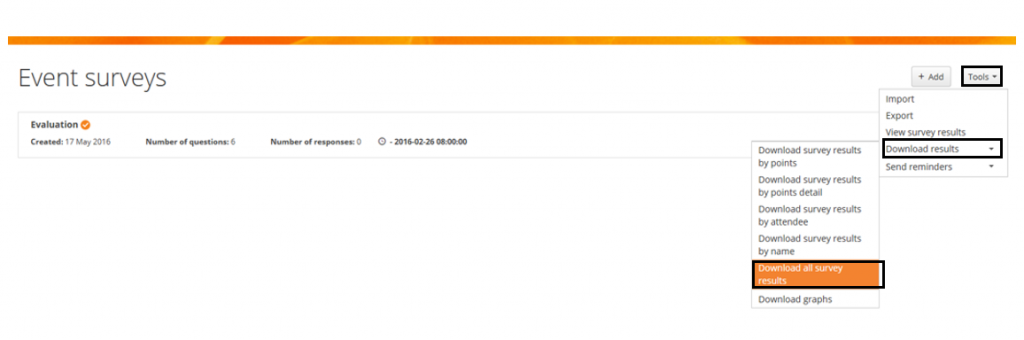
Display survey results on a monitor
If you want to display the result of your survey or quiz to your attendees or any other relevant audience, you can easily do so.
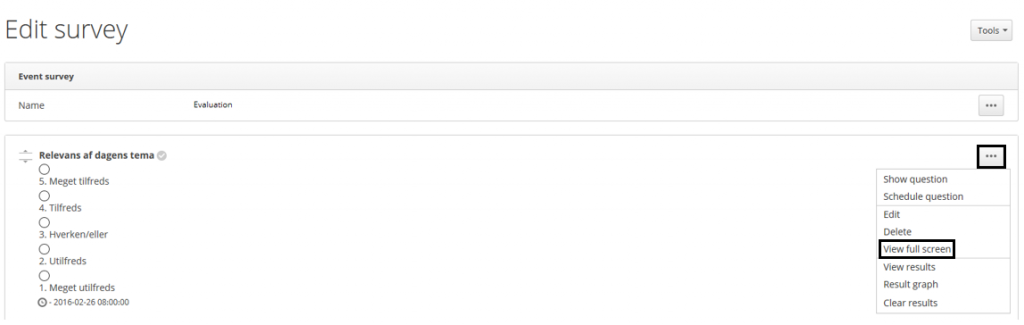
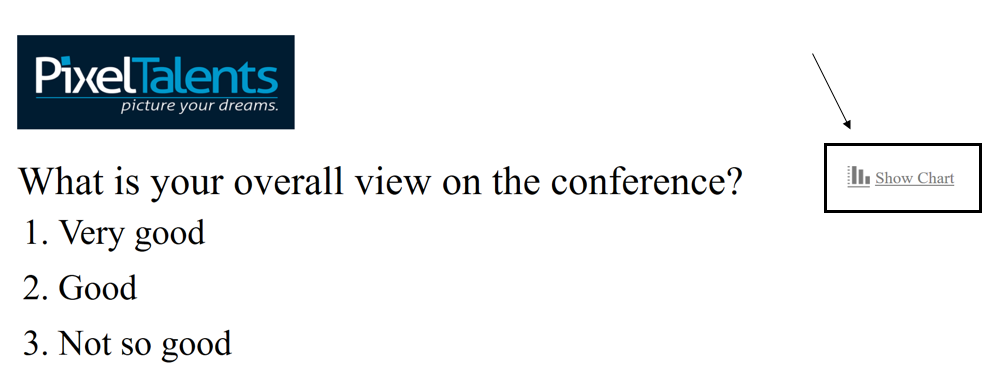
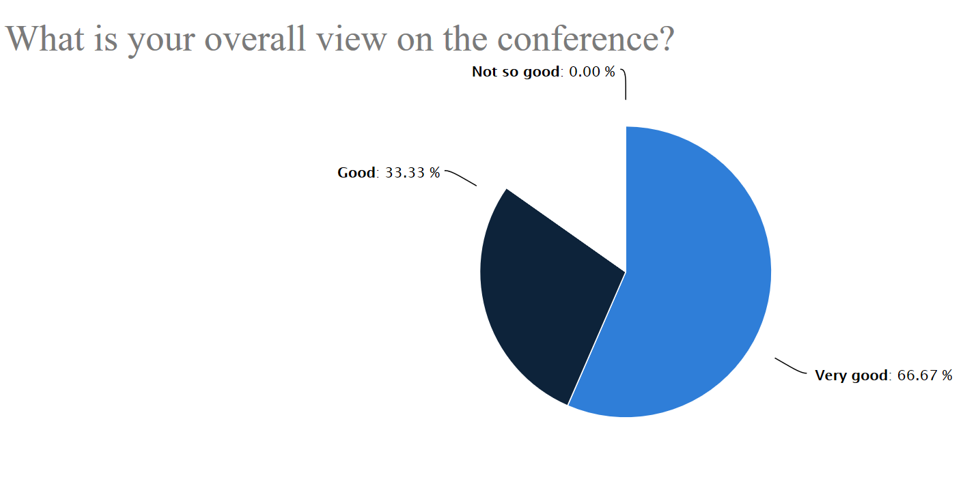
Survey features
You are able publish your survey at a pre scheduled time and date. You can assign specific groups to the survey if it is not relevant for all.