If you want to allow your attendees to cancel their registration themselves, they can do so by logging on the registration site.
Settings to adjust:
In ‘Registration site settings’ you do the following:
- Set a cancellation date – this will be the last day cancellations are possible
- Activate ‘My cancel registration’
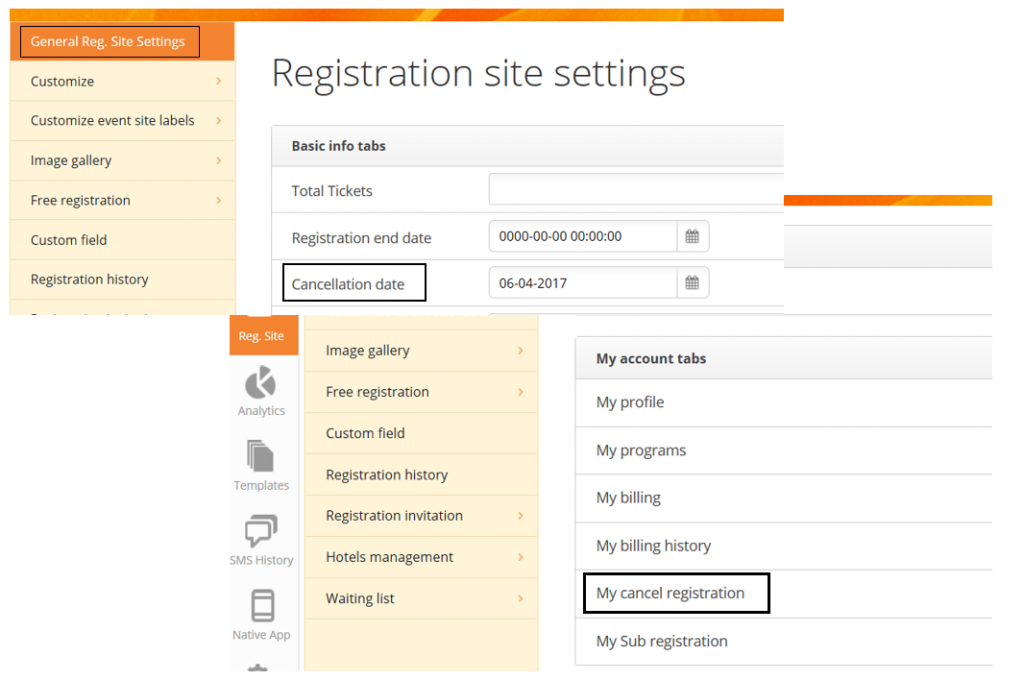
Once the settings are done, you need to customize the email template the attendee will receive, when they cancel the registration. You find the email template here:
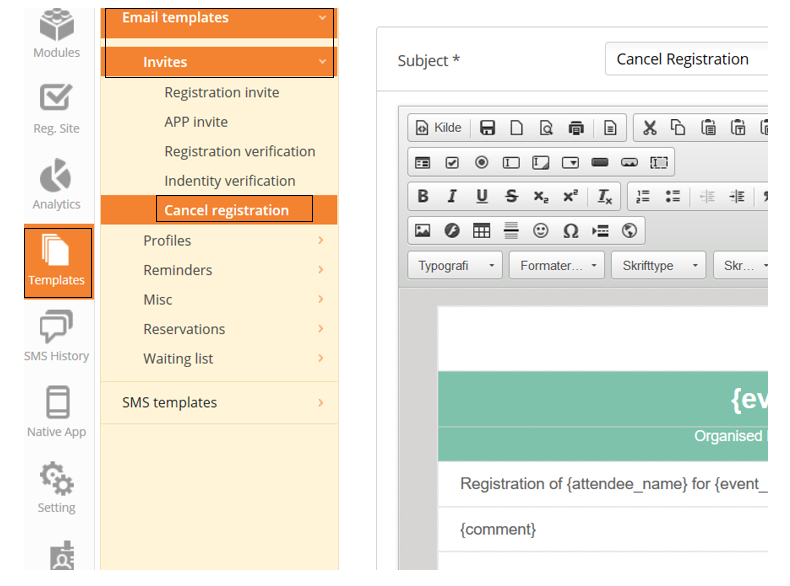
The cancel confirmation email will automatically be sent to the attendee AND the email listed as ‘event support email’ when you created the event.
You are now ready to allow attendees to cancel their registration – they do it through the registration site of the relevant event:
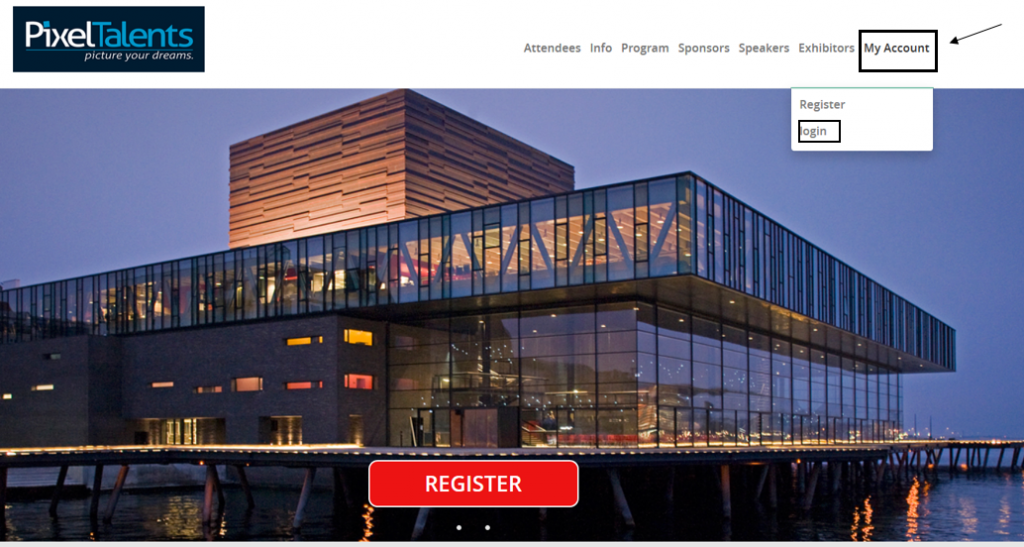
If you want to require a password to be entered in order to log on, you activate this under: Modules -> Attendees settings -> ‘Sign in settings’. Same place as where you would do it for accessing the app. NOTE, a password will now also be required to log on the app.
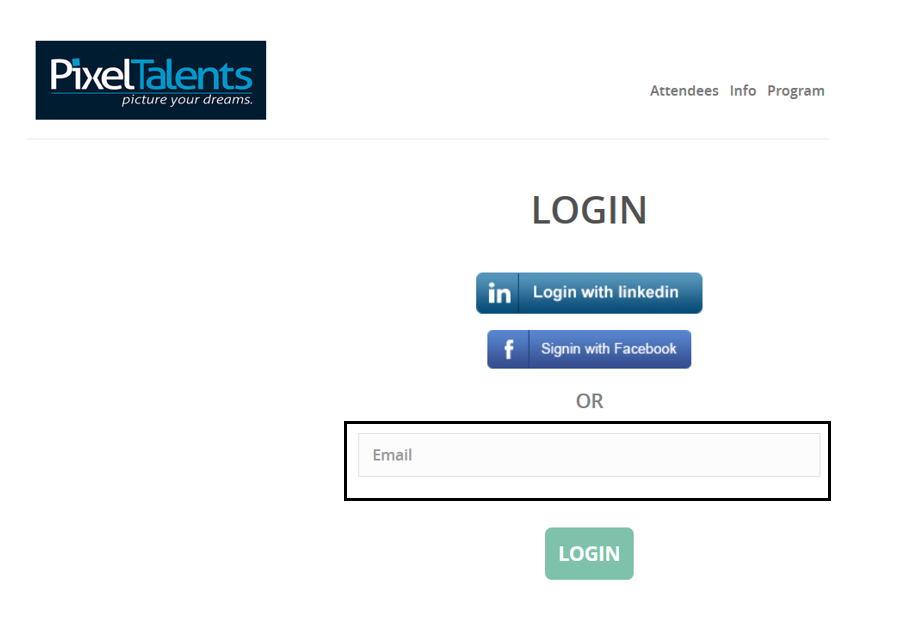
The attendee can chose to enter a comment or just click ‘Confirm cancellation’.
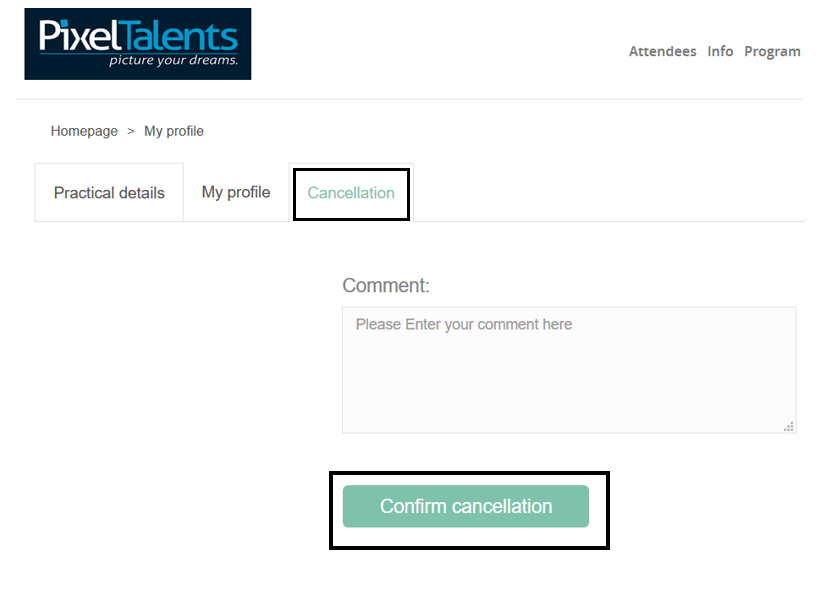
Once the attendee cancels the registration, they will be removed from the attendees list. They will still be on the ‘Order history’ but status of their order will be named ‘Cancelled’.
