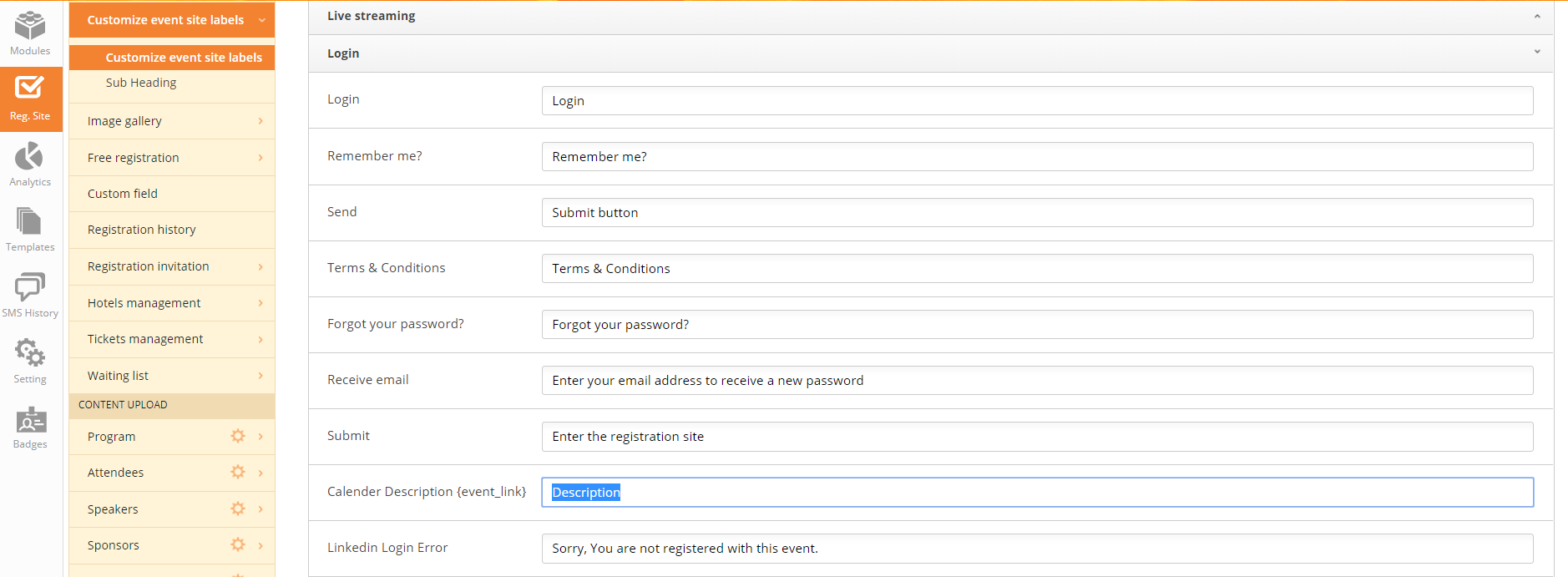How it looks
When your attendee has registered for the event, they will see the registration successful page and will also receive a confirmation email.
On the registration successful page, they can choose to add the event to their own personal calendar, for example an outlook calendar.

If the attendee clicks the Add to Calendar button it looks like this:
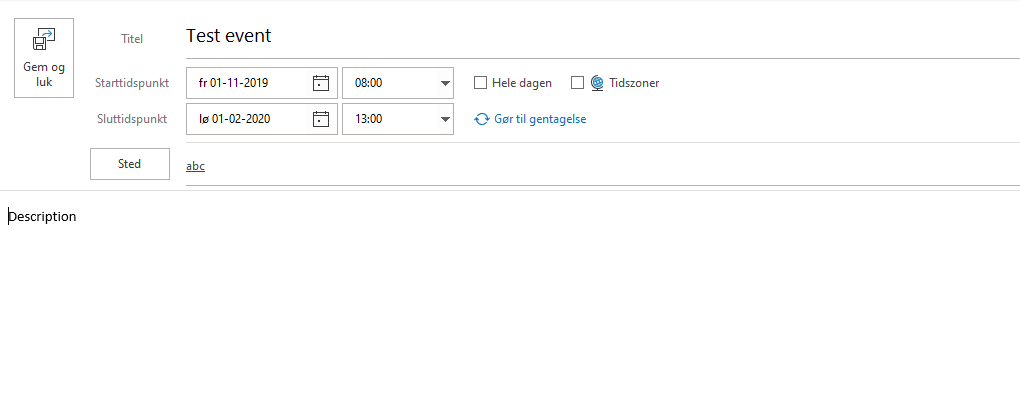
In the calendar the event name, dates, time, location and a description are added.
Settings
Reg. Site -> General Reg. Site Settings -> Add to calendar -> switch ‘on’
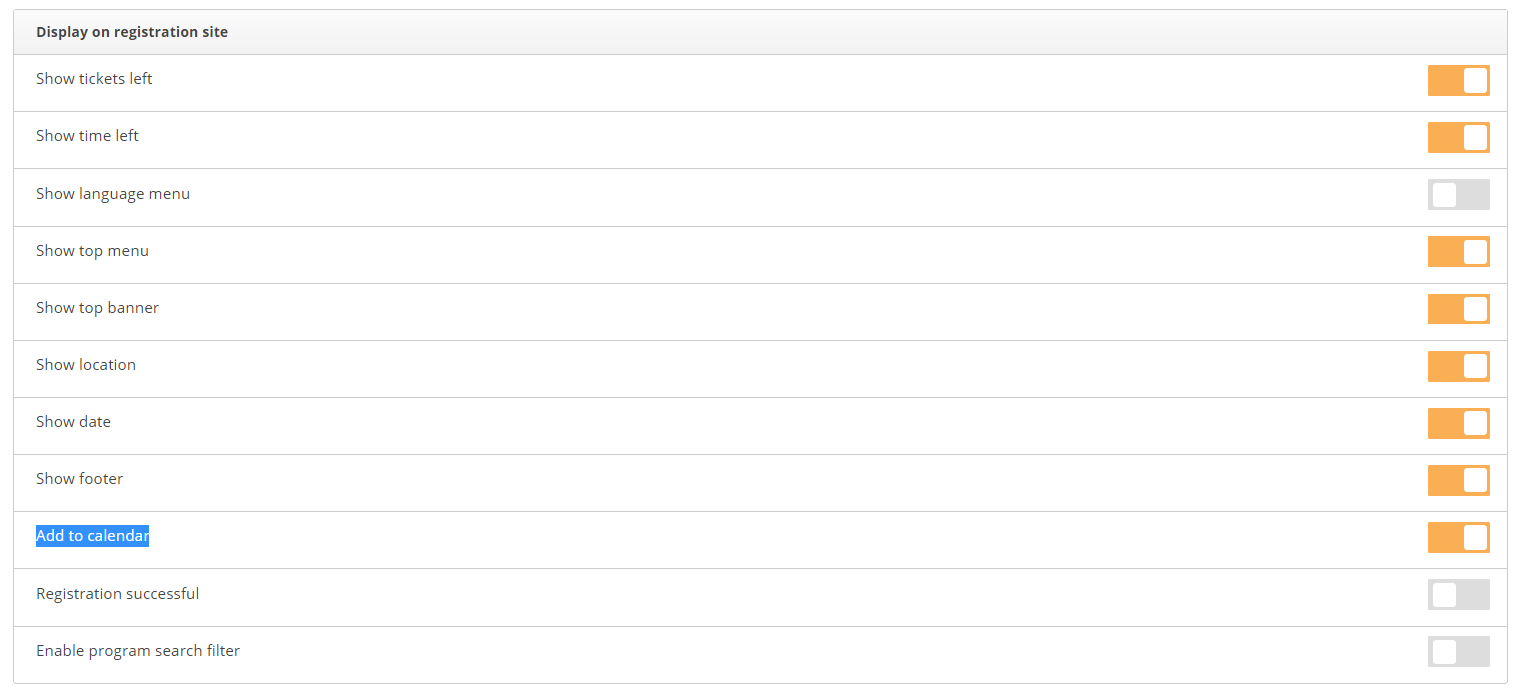
Change the description test to the calendar here:
Reg. Site -> Customize event site labels -> Customize event site labels -> Login -> Calendar Description -> here you can change or delete the description