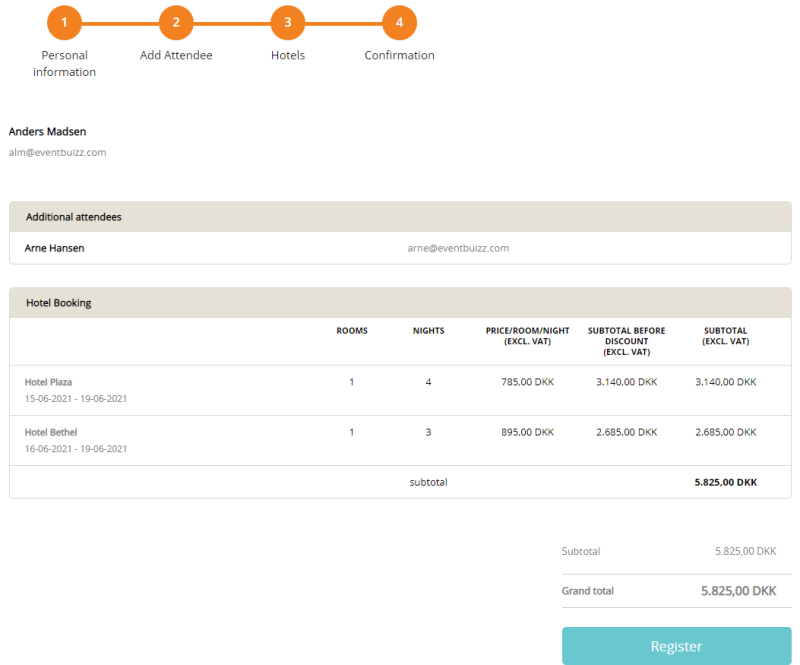We have made some changes to the existing Hotels Management module, now you can more easily book rooms for you and your colleagues
What’s new? When you create a hotel, you can now choose the availability per room, per night – before you only had the option to choose availability per room in the total period for the booking.
You can also book separate rooms for you and your colleagues. Before you only had the option to book one or more rooms in your name, and then write the name of the persons staying in the same room with you.
We also changed the registration flow from booking hotel as the first thing in the flow, to the end of the flow. This makes the flow more simple, specially when adding attendees to the registration. For settings, pay attention to the following guide.
Add the hotels, one at a time: Reg. Site -> Hotels management -> Listing -> +Add
Provide the hotel name, price, dates and available rooms for each night.
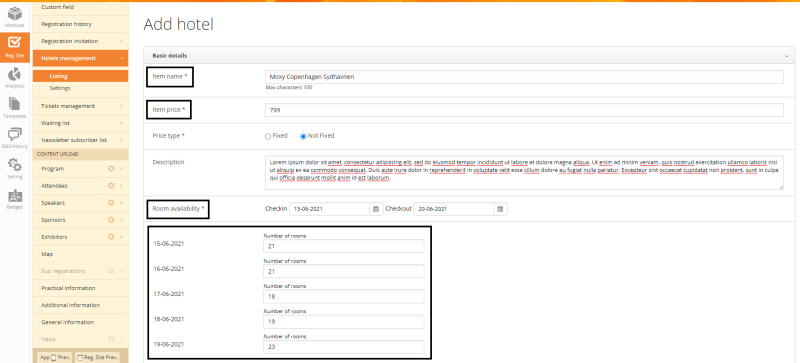
Hotel settings: Reg. Site -> Hotels management -> Settings
Remember to activate hotel module, if you will like the attendees to book rooms when they register for your event. Theses are the settings for this example.
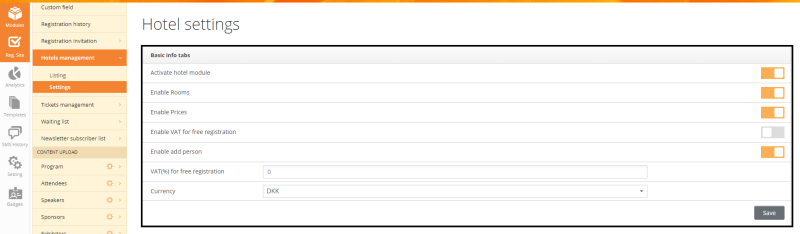
Registration flow on the event site
These are the steps for registration with the activated Hotel module. In this example we added one colleague (attendee), and would like to book one room for each.
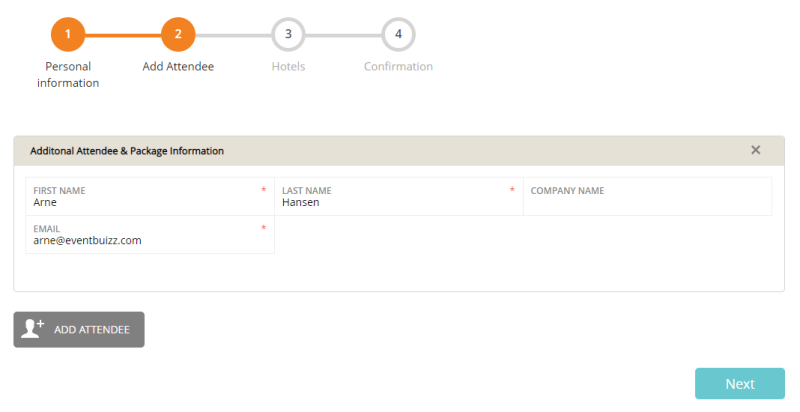
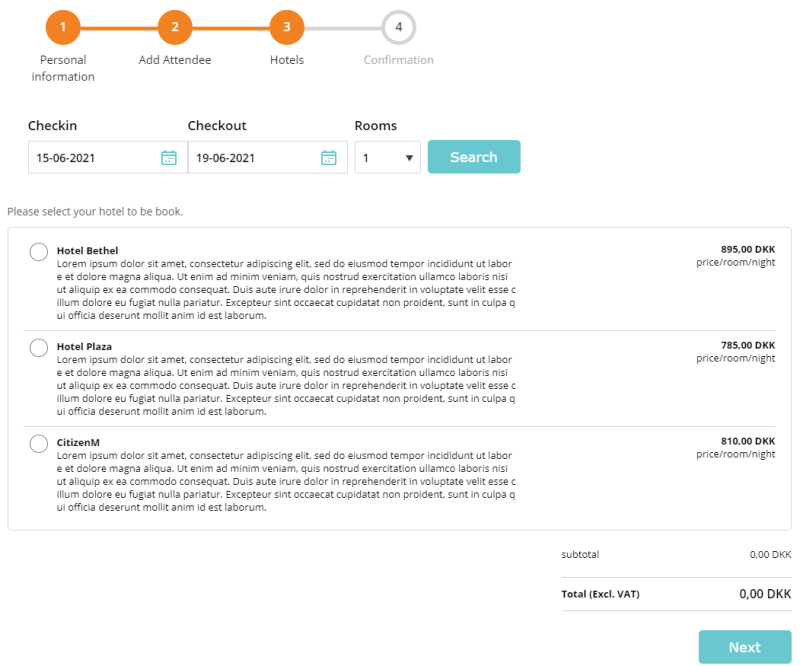
Choose your check-in and checkout dates and number of rooms. Then pick the one you like.
If one of these 3 Hotels are fully booked, then that hotel will not be visible on your list of hotels. This also applies if the hotel is not available for one of the nights you have chosen.
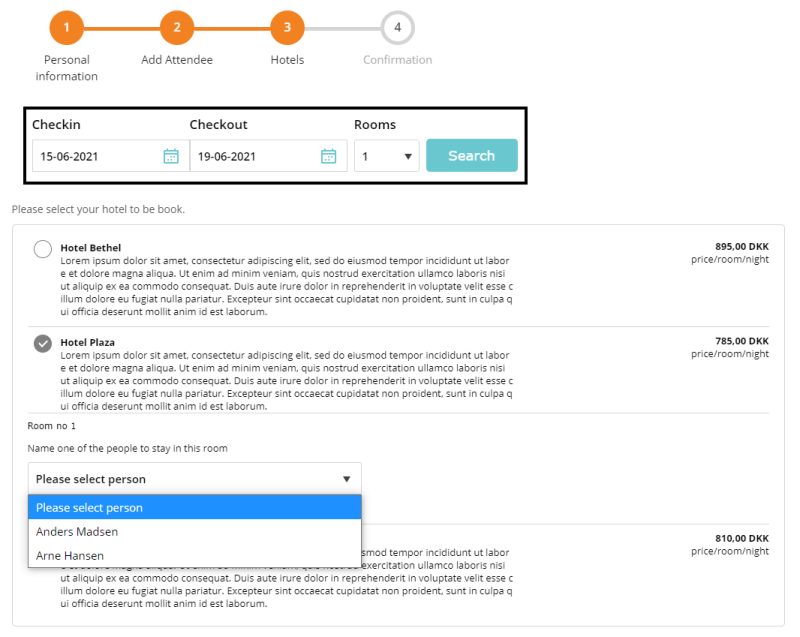
Choose hotel and rooms
For each room you book, you will have to name one of the persons staying there. In this example I therefore added one person for each room. But imaging the room is a double room and the two attendees are staying together, then the name chosen from the drop down menu will be like the contact person for that room – the name given to the hotel.
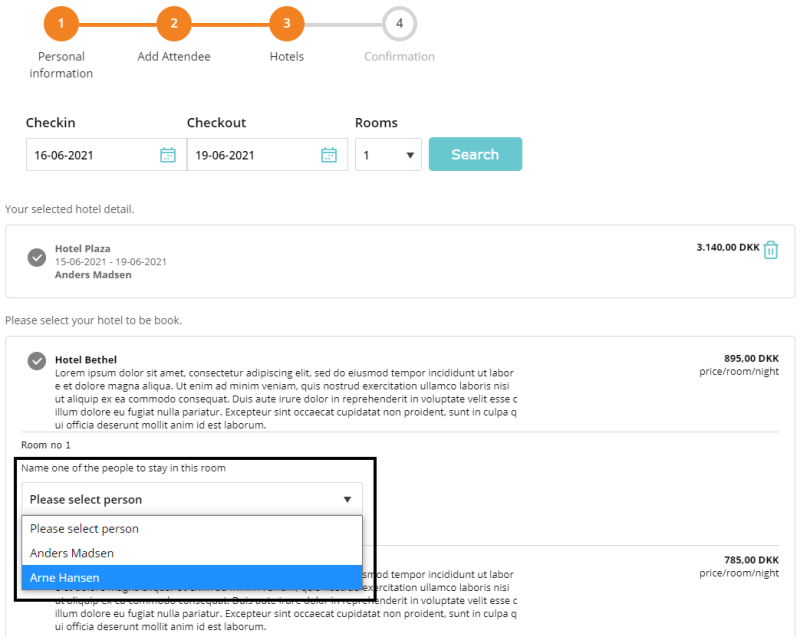
Registration Confirmation
Before clicking “Register” you will see this overview before the confirmation email is sent to you.