Learn how to customize your registration site, activate or deactivate settings, upload banners and edit labels.
Click here to see a video guide.
Registration Site Top menu
In this section you can rearrange and rename the ”Top menu” on the registration site and activate/deactivate the menus.
Please note it is not possible to add a custom menu.
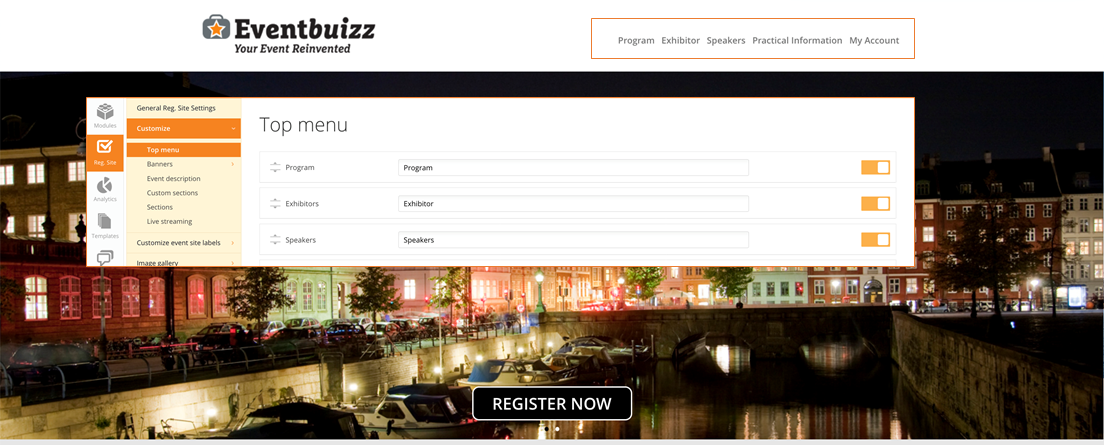
Banners
You can have several top site banners running in a loop on your registration site. Just make sure that all banners have the same height.

More information for settings, click here
Event description
Event description that is displayed on the registration site.
The description field can also include YouTube videos as iframes.
Be aware that iframes and images you upload in any description field, will not automatically be resized. So test on several devices and adjust accordingly
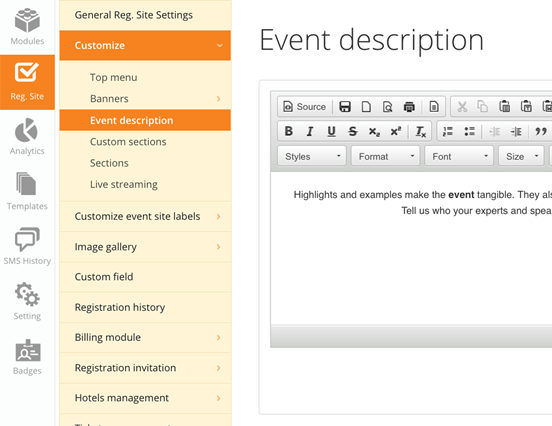
Registration site front page – customize sections
The main page of the registration site is divided in different sections and these sections can be rearrange or turned off from the Eventcenter. Simply click the arrows on the left side of the individual sections and drag them up or down to change the order in which they appear.
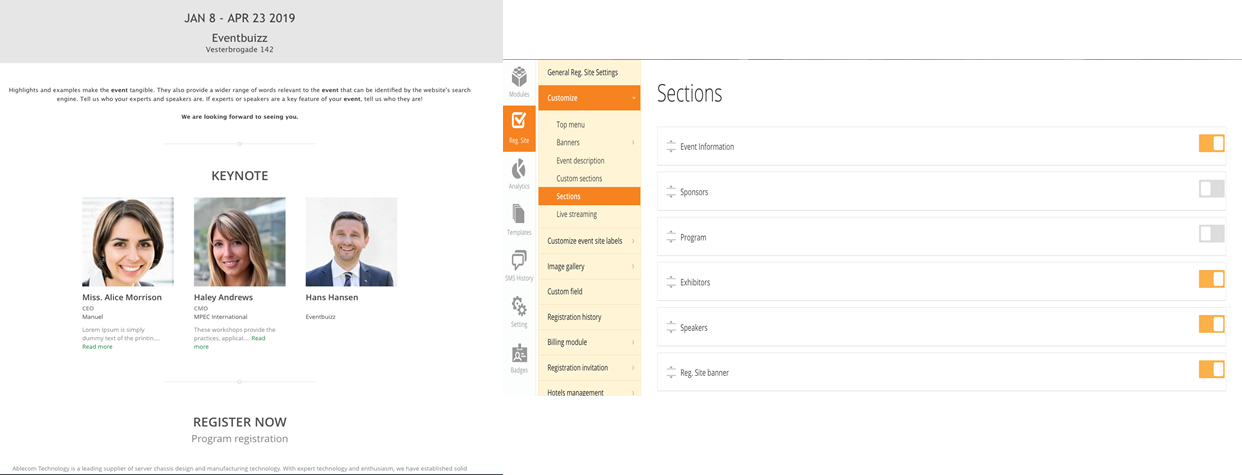
Free registration items
When you want attendees to select their registration from more options, for example attending dinner or a specific workshop, you can easily set up the items to choose from in the registration flow.
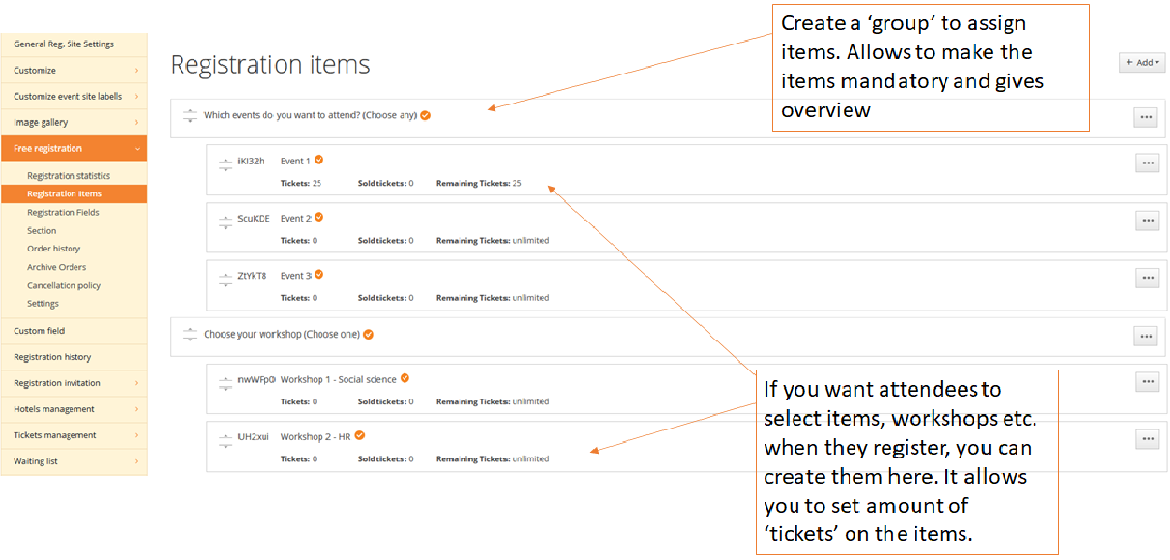
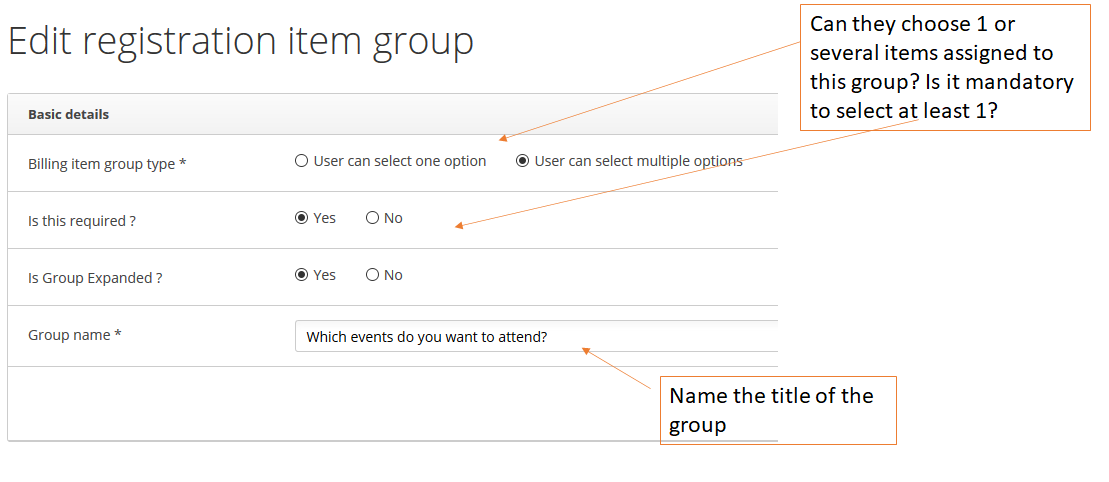
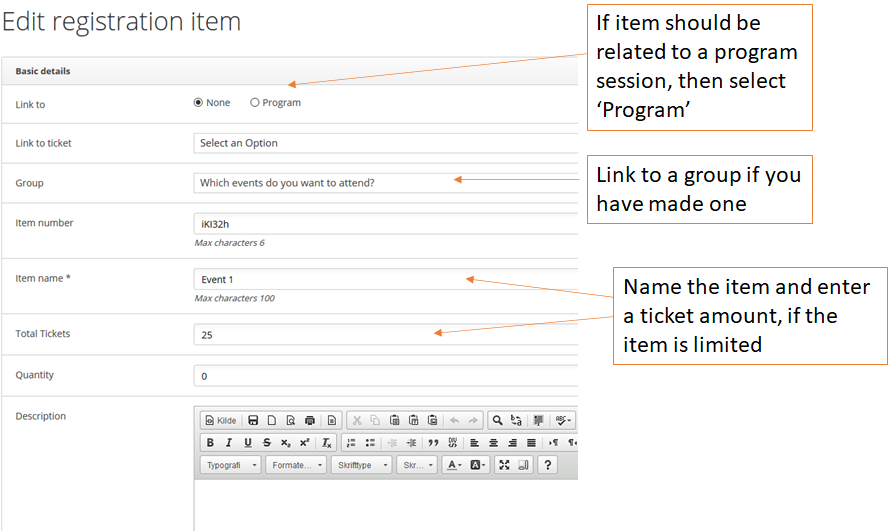
Free registration fields
Select all the information you require from your attendees when signing up. First name and email are mandatory.
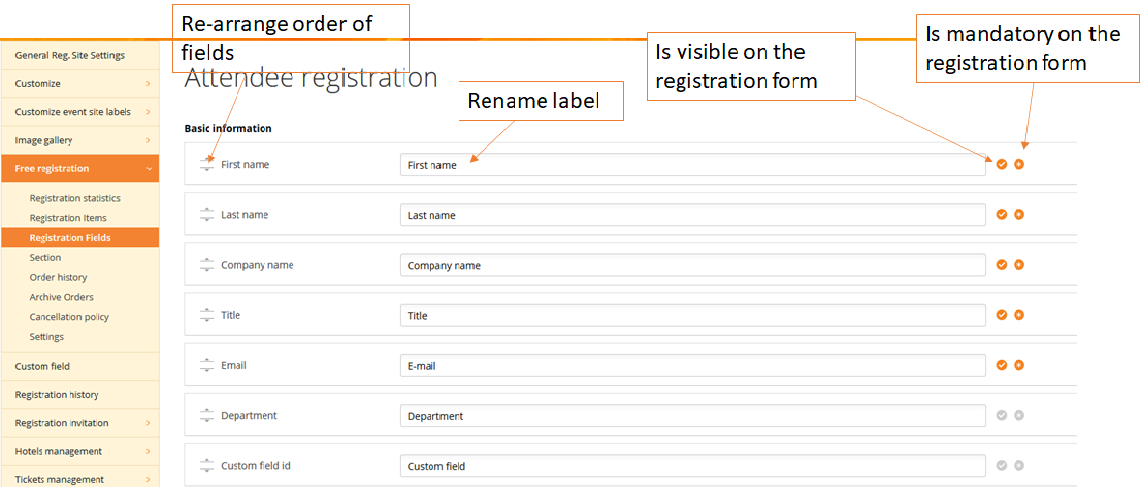
Free registration settings
In the Free registration settings you can change what the items link to, meaning what you can choose from when signing up. Also find other general settings for registration here.

For more simple questions during the Free registration, you can instead of ‘items’ use the ‘Sub Registration’ questions to be asked. Read more
Billing registration
Find the guides for settings here:
