With your Eventbuizz QR code scanner, your smart phone can serve as an efficient lead scanner. You can offer your Sponsor/Exhibitor contact persons, to quickly scan the attendees QR code to gather all the details needed to contact them afterwards. The contact person can even add personal notes when they scan. All leads can be exported as an excell file, which can be emailed straight to the contact persons email address.
The attendees must either have the QR code on their name badge or find it in the event app.
Preparations for lead scanning
As the organizer, you need to first make sure that all Sponsor / Exhibitor profiles are created in the eventcenter – and also make sure all contact persons are assigned to the relevant profiles. It is only possible for the people assigned as contact persons, to log on to the Eventbuizz lead scanner. For a guide on how to create profiles and assign contact persons – click here.
When the profiles and contact persons are set up, then you need to prepare a guide for your contact persons, so they know where to find the Eventbuizz Lead scanner and also see how the scannning works.
We have prepared 6 PowerPoint presentations for you, that you can customize after your specific event. Guides for IOS, Android and Windows – in both Danish and English. These presentations you can send to your contact persons prior to the event – and encourage them to make some test scans before, so they are ready for the day of the event.
As a minimum, you need to insert 2 things in the presentations – the Event code and a name badge example with a QR code, which they can make test scans on.
Event code
You find the unique QR code for your event here:
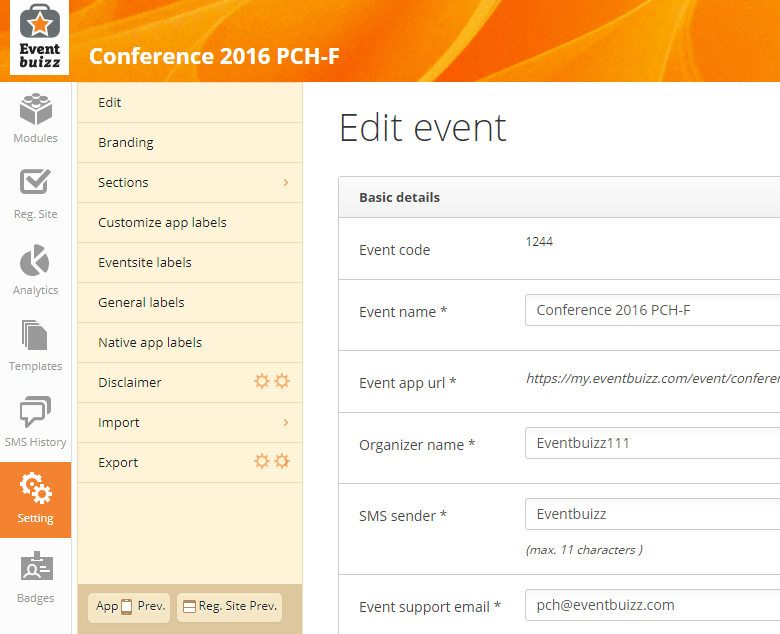
Name badge
In order for the contact persons to make a test scan, you need to insert the QR code for an attendee on the attendee list. We suggest you assign yourself to the attendees list and create a name badge just for you. On this name badge you insert the QR code. You take picture of the name badge, and insert it to the guides. It is important that you dont remove yourself from the attendees list, as the scanning will then fail when they test.
To create a name badge – see this guide.
When you have customized your guides – for all 3 devices – you are ready to send these guides to your contact persons.
We recommend that you as an organizer also assign yourself as a contact person to a Sponsor /Exhibitor profile – so you are able to go through the flow and test yourself.
You as an organizer, can also export the leads from the evencenter – you do that here:
All leads:

One profile at a time:
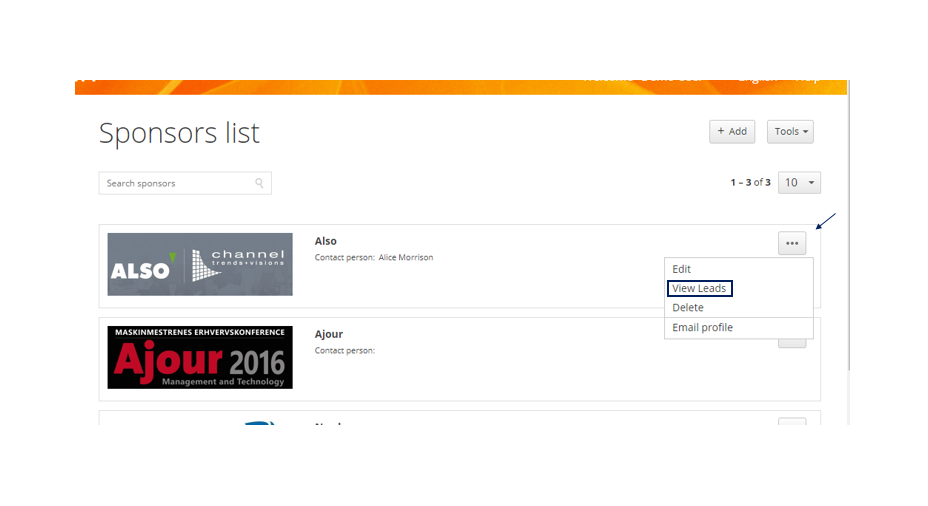
Template – Android English version:
Template – Android Danish version:
Template- IOS English version:
Template IOS Danish version:
Template – Windows English version:
