You can offer your Sponsor/Exhibitor to have an in-app meeting calendar, giving the attendees the option to book meetings with the assigned contact persons of the Sponsor/Exhibitor.
Click here to see the video guide.
The meeting calendar could look like this in the web-app: (the calendar is not available for the native app yet)
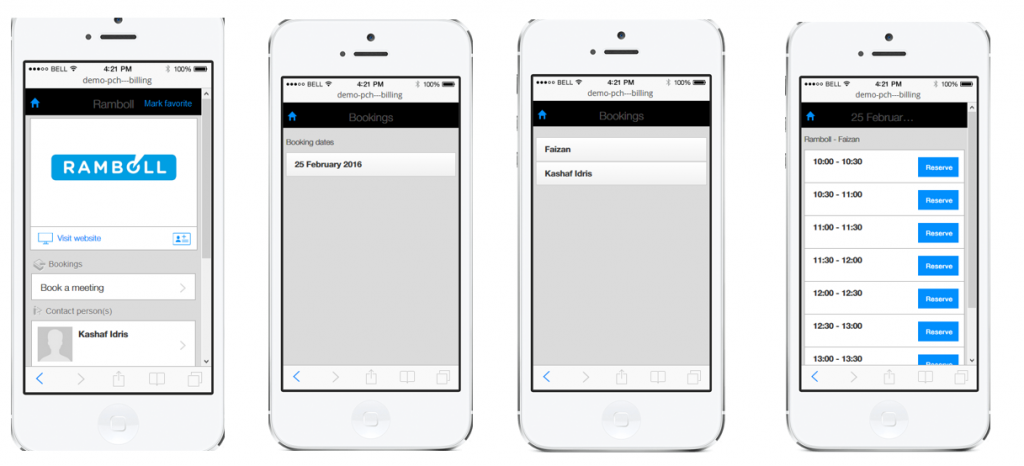
There are different ways to set up the calendar – either the organizer sets up everything in the event center or the calender is set up individually by each assigned contact person. The main difference between the 2 options is, that when booking slots are made by the organizer, then all contact persons for each Sponsor/Exhibitor have the same booking slots. If the calendar is made individually either by the contact person – or by the organizer logging on as the contact person – then all time slots can be custom made.
If you as the organizer wants to set up the booking slots, the follow this guide.
Option 2 – contact person handles the calendar
Even if the booking slots are set up by the contact person – you as the organizer can also do this, by logging on the app with the email address of the contact person.
First you need to activate the booking module and adjust the settings.
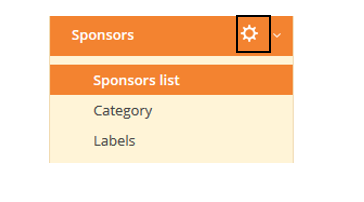
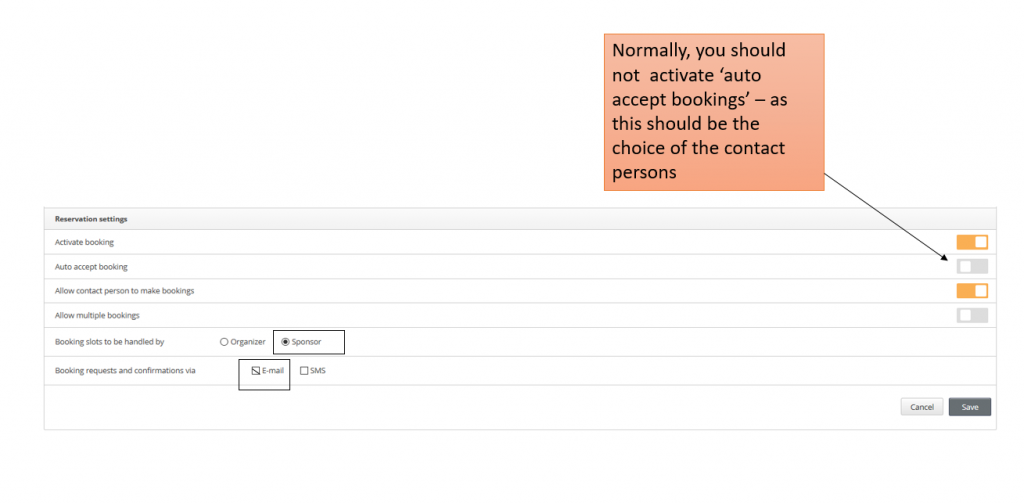
- ‘Activate booking’
- ‘Auto accept booking’ – determines if bookings should be confirmed automatically, alternatively the contact person has to confirm.
- ‘Allow contact person to make bookings’ – determines if contact persons can book meetings themselves
- ‘Allow multiple bookings’ – can one attendee book meetings with more than one contact person with each sponsor/exhibitor
- Click ‘Sponsor/Exhibitor’ in – ‘Booking slots to be handled by’
- ‘Booking requests and confirmations via’ – confirmations are sent by email or sms. Sms will be subject to an extra charge.
- ‘Reset booking’ – deletes the booking slots already done.
- Save
Another important setting which needs to be made, is to tick ‘Allow reservations’ under each sponsor/exhibitor profile where reservations are allowed. You do the individual profiles here:
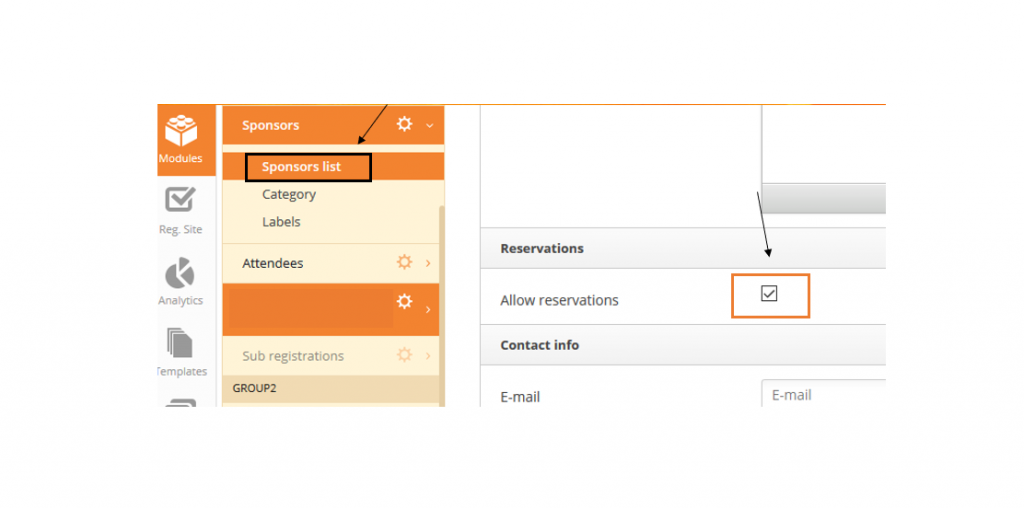
Once the settings are made, you need to be sure all Sponsor/Exhibitor profiles are done – including assigning all the contact persons. To see a guide for creating profiles and assigning contact persons – click here.
Your contact persons are now able to set up their own customized booking slots.
Setting up booking slots as the contact person
Log on the web app:
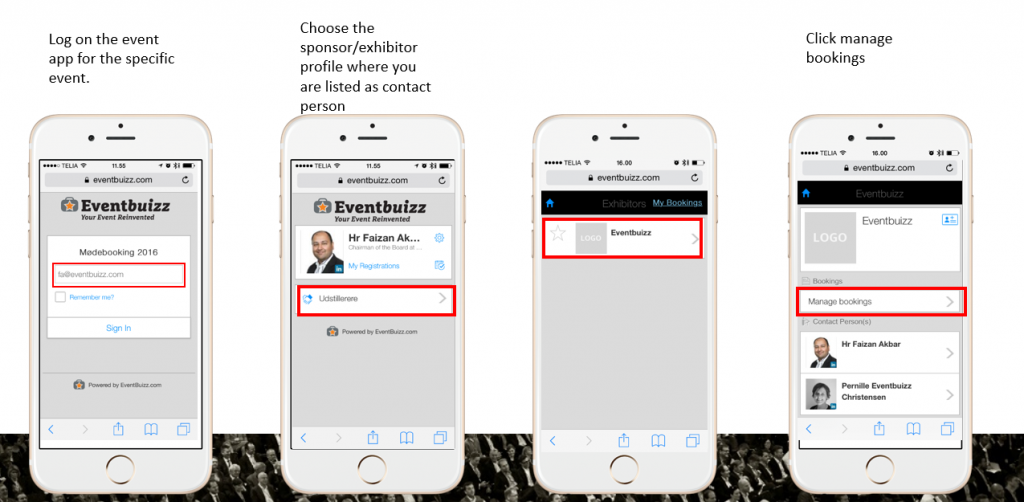
Follow below steps to set up booking slots.
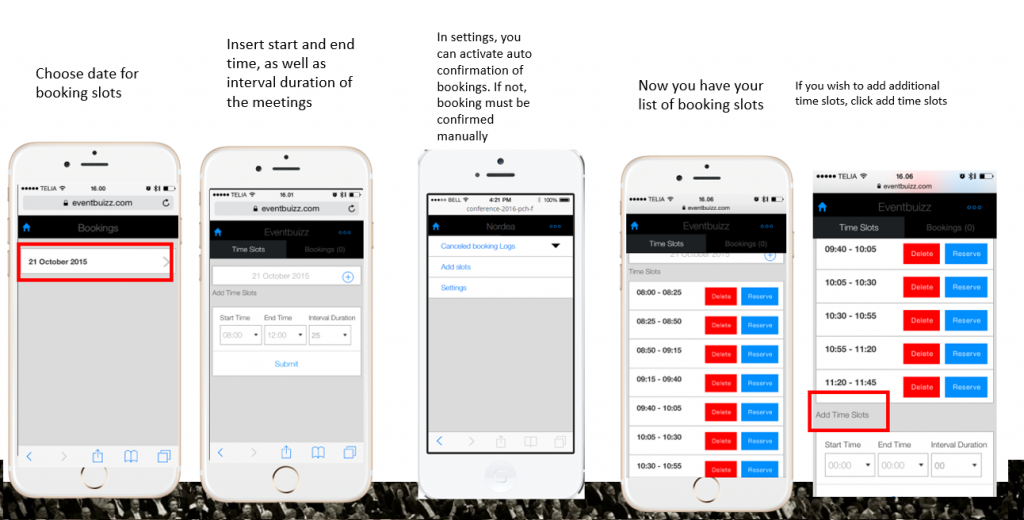
You can provide your contact persons with a guide here:
